If you’re not a developer (as many of us aren’t), you’re probably not well-versed in how to fix that pesky HTTP error codes that pop up to ruin your users’ web experience. But it’s important to know how to troubleshoot problems yourself, so you can quickly and easily fix them without having to call in the big guns for a small task.
With this in mind, here’s a little guide to help you understand each kind of HTTP error code and how to fix the most common ones.
What Is an HTTP Error Code?
An HTTP error code pops up when a web pathway has not been successfully carried out. It lets you know that something has gone wrong on the backend of the website, and there’s a problem that needs to be fixed.
HTTP error codes are incredibly frustrating for users, and if they come across one on your website, they’ll quickly leave for greener pastures. Additionally, errors within your website can seriously impact your SEO ranking, especially broken links, slow pages, and lengthy redirect chains.
With this in mind, it’s important to take care of error codes as soon as you uncover them so you can preserve your SEO juice and keep your site visitors onboard.
HTTP Error Codes Defined
There are five categories of error codes, all of which are easily identifiable by the number the code begins with – 1, 2, 3, 4, or 5.
Informational Errors (1xx)
Informational errors pop up when a website has received a request from the user, but it’s taking extra time to process it.
Successful Responses 2xx
As you might have guessed from the title here, these are good messages to receive! If you receive a 2xx error code, that means that the request or response you have submitted has been received, accepted, and processed successfully.
Redirect Messages 3xx
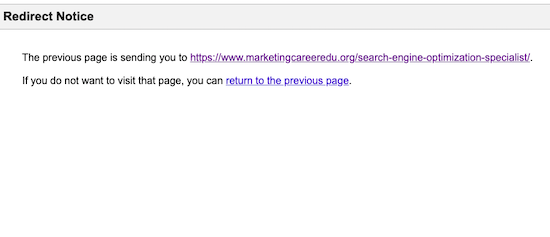
Redirect messages pop up when webpages have moved from an old URL to a new one. If you switch the domain name of your website, you’ll likely need to implement some 3xx redirect messages into your system.
Redirect messages are often quick and clean, notifying you that the link you’ve clicked on is taking you to a different page.
User Errors 4xx
User errors are among the most common HTTP issues. Sometimes they’re issues that you can fix, and sometimes they’re not. 4xx errors can often take place when a website has moved to a new domain and failed to redirect its pages to new links.
One of the most common user error codes is 404 – page not found. This means that there is no webpage connected to the URL that the user has typed in or clicked on. In this case, a 404 page pops up:
Server Errors 5xx
Server errors indicate that the web user has made a valid request, but something on the backend of the website has failed. These are issues that you need to identify and fix ASAP, as they indicate that your site isn’t working properly.
How to Troubleshoot 5 Common HTTP Error Codes
So you’ve run up against a website error – now what? Before you call in the cavalry, you might be facing one of the most common HTTP error codes out there, and there could be a quick and easy solution to it.
Try these troubleshooting tips for five of the most common error codes:
401 Unauthorized
A 401 unauthorized error code appears when a user has unsuccessfully tried to access a restricted page. Often, the user is required to submit credentials to access the page, and they’re then presented with this error code.
There’s a good chance that if you have a website that requires users to login to access an account, you’re bound to run up against a few 401 errors eventually, and thus get some messages from unhappy customers.
There’s a number of reasons why a 401 error may rear its ugly head:
- The user submitted incorrect credentials.
- The user is not authorized to access the page they’re trying to reach.
- There are errors in the URL.
- The user found a misloaded page.
- A browser cache is clogged with old login information.
How to Fix It: Advise the user to clear their cache, refresh the page, and resubmit their login credentials.
If this doesn’t fix the issue, and if you’re able to, double-check on your own end if their credentials match up with what you have in your system. If they do, and all else fails, contact your technical account manager or website host to determine whether there is a potential server problem.
404 Not Found
Almost everyone on the internet has seen this error code at least once, and it’s incredibly annoying. We already talked a little bit about 404 error codes, but here are a few reasons why they might take place:
- The user has typed in the URL wrong.
- They’ve clicked on a broken link.
- The webpage has been deleted.
- The webpage has been moved to a different URL.
How to Fix It: If the message is popping up purely due to a user error (like they typed in the URL wrong), there’s not much you can do about that! Sometimes users simply need to clear their cookies and cache to resolve the issue themselves.
However, you can fix broken links and deal with relocated web pages.
First of all, one of the best ways to keep users from immediately leaving your page when they run up against a 404 error is by creating a custom 404 page. Custom 404 pages can be entertaining for the user, and they should provide a link the user can follow to get back to your main site.
Sometimes the best way to fix a broken backlink is simply by reaching out to the page host to inform them of the issue and provide them with the working link to the appropriate page.
Relocated pages are a little trickier, but if you’ve moved domains, the best way to do take care of your 404s is by implementing 301 permanent redirects.
502 Bad Gateway
A 502 error code indicates that your request was received, but an internal server malfunction prevented the completion of the action. In this specific case, the internet server acts as a gateway to the website server, but the latter is faulty.
The reasons a 502 error might occur are as follows:
- The website is currently overloaded with visitors and thus crashes.
- The user’s browser cache is too full.
- A DNS server issue occurred.
- Website host issues happened, such as kill scripts implemented to terminate lengthy requests.
- The server is down.
How to Fix It: If you’re not a developer, you probably won’t be able to resolve this issue on your own. If you come across a 502 error on your website, try refreshing the page, clearing your browser cache, and disabling your firewall.
If that does not resolve the problem, contact your web host to find out what the issue is.
Bonus. SEO Audit
Performing an SEO Audit can point out other aspects of your website that may negatively be effecting your search engine rankings.
5 HTTP Error Code Tools to Try
More often than not, you can end up with a minefield of HTTP errors throughout your site without even knowing about it. And while this might be obvious, you can’t fix something without knowing it’s broken in the first place!
Luckily, there are plenty of tools available to help you identify where the problems are and what the problem is.
Check out a few of the best HTTP error code tools:
Screaming Frog
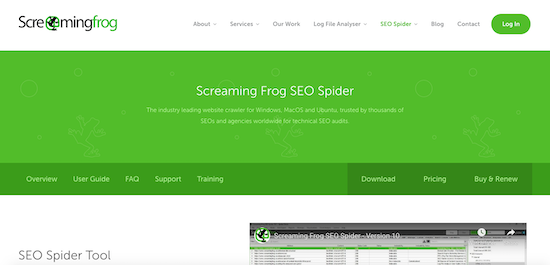
Screaming Frog was developed in the UK, and it’s one powerful tool that has made a name for itself. Its SEO Spider crawls your website for broken links and server errors, and it allows you to bulk export reports so you can send them off to your development team for fixes.
It also audits redirections to and from your site, analyzes meta data, finds duplicate content on the web, and keeps track of no follow and do-follow links. All in all, this one tool packs a major punch.
Price: Free version or $185/year
Google Webmaster Tools
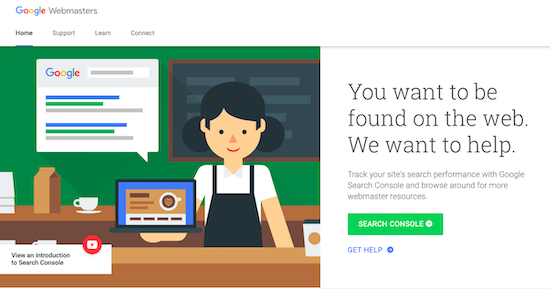
If you’re looking for something simple and free, Google Webmaster Tools might be your best bet. And honestly, if you’re not already using Google Webmaster Tools, what on Earth are you doing?
If you navigate to the “crawl errors” section of your Webmaster report, (assuming that you’ve already had the tool crawl your website, which is step one) you’ll find any internal 404 errors that are popping up on your site.
Price: Free
Sitechecker
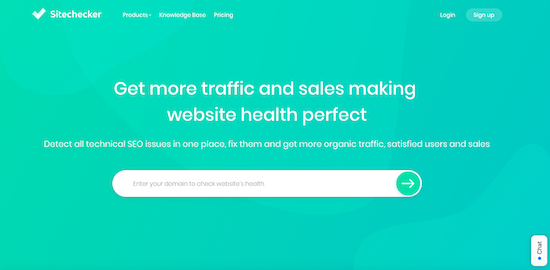
Sitechecker offers a lot of great functions in one big package. It runs a full website audit and delivers a complete report, identifying errors and guiding you through how to fix them, including broken links, redirect chains, and more.
On top of this, it also reports on content issues, such as missing or poor meta tags and low-quality content pages. It also runs a full SEO audit on pages. All in all, the tool focuses on helping you maintain a healthy website.
Price: Free version or $14/month
Dead Link Checker
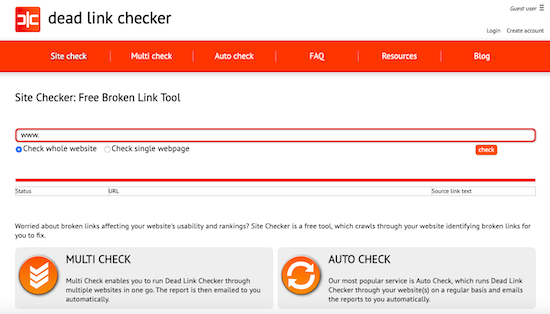
Dead Link Checker is a popular tool that scans your site for broken links and emails you a full report. It has three options – site check, multi-check, and auto-check. Site check allows you to simply scan a single website once, while multi check allows you to scan multiple websites at the same time.
Auto check, on the other hand, is a feature that will automatically run regular scans of your website and emails you the reports, allowing you to constantly keep an eye on the health of your site.
Price: Free version or $9.95/ month
Ahrefs Broken Link Checker and Site Audit
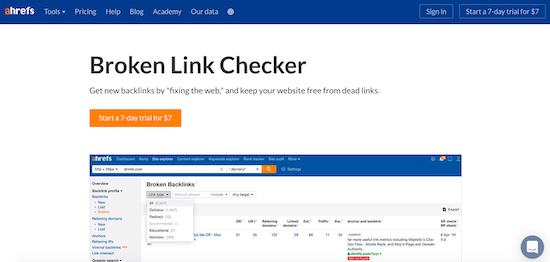
If you’re looking for something with a little more firepower, then Ahrefs might be the best option for you. Ahrefs broken link checker tool lives within its Site Explorer feature, which ultimately runs a complete analysis of every inch of your website, delivering a report on it. This report includes everything from traffic data and domain ranking to backlinks and keyword ranking.
Ahrefs reports on any broken backlinks you may have, as well as any outgoing links from your own website. It also has a feature that allows you to search by specific HTTP error codes.
While this tool comes with a much heftier price tag than the others on our list, you get a lot of bang for your buck because Ahrefs also offers a content and keyword explorer for SEO purposes and a rank tracker.
It also has a complete site audit function that tells you the actual health percentage of your website, and the overall number of URLs with errors on your site, with specific details on each and every one.
Price: 7-day trial for $7 or $99+/month
Attend to Your Errors
It’s all too easy to say that you’ll get to fixing that website error tomorrow – and before you know it, you’ve got a whole load piled on top of you, and you’re buried in web developer hell. When this happens, the health of your website plummets into the gutter, and it can require some serious medical attention to recover it.
The best way to stay on top of your game and ensure that your website stays healthy is by attending to errors as you come across them.
If you run a full site audit and it reveals a whole basket of issues, don’t get overwhelmed. Diagnose the problem with each one and fix them accordingly, and before you know it, it will be much easier to maintain the upkeep of your website in the long run.