WordPress 6.1
WordPress 6.1 “Misha” has been released on November 1, 2022. The third major release of the year follows WordPress 6.0 Arturo, released on May 24, and WordPress 5.9 Josephine, released on January 25.
As it always happens, new WordPress releases bring new features, improvements, and bug fixes from the latest versions of the Gutenberg plugin into the core. And WordPress 6.1 is no exception, as 11 versions of the Gutenberg plugin have been merged into the core, from 13.1 to 14.1.
Fluid Typography and Spacing
WordPress 6.1 adds support for Fluid Typography via calc/clamp CSS functions.
The expression Fluid typography describes the capacity of text to adapt to the viewport width, smoothly scaling from a minimum to maximum width.
It’s something different from what you can achieve with media queries, as media queries allow themes to resize text depending on specific viewport sizes but do nothing between different values.
Some themes already support fluid typography. Twenty Twenty-Two, for example, uses the CSS clamp() function for several font sizes.
Similarly to Fluid Typography, WordPress 6.1 also introduces support for Fluid Spacing.
Before WordPress 6.1, it was only possible to set custom spacing values in the editor, and theme authors were not allowed to specify fixed values for padding, margin, and gap. So, it was not possible to transfer spacing settings from one theme to another or to maintain spacing values when copying and pasting content between different websites.
Content-Only Block Editing
WordPress 6.1 introduces content-only editing for blocks, patterns, and templates. With content-only editing enabled, users can only change the content of a block or pattern, preventing them from accidentally breaking the layout or changing the styles.
Currently, it is not possible to enable content-only editing from the Visual editor interface. To enable this feature, the templateLock attribute should be set to contentOnly and you can use the Code editor for that.
The following image provides a simple example.
When content-only editing is enabled on a block or pattern, the settings sidebar changes. You won’t see the usual settings controls but a list of blocks included in the group. You can select any of those blocks by clicking on the block in the editor canvas or on the corresponding list item in the sidebar.
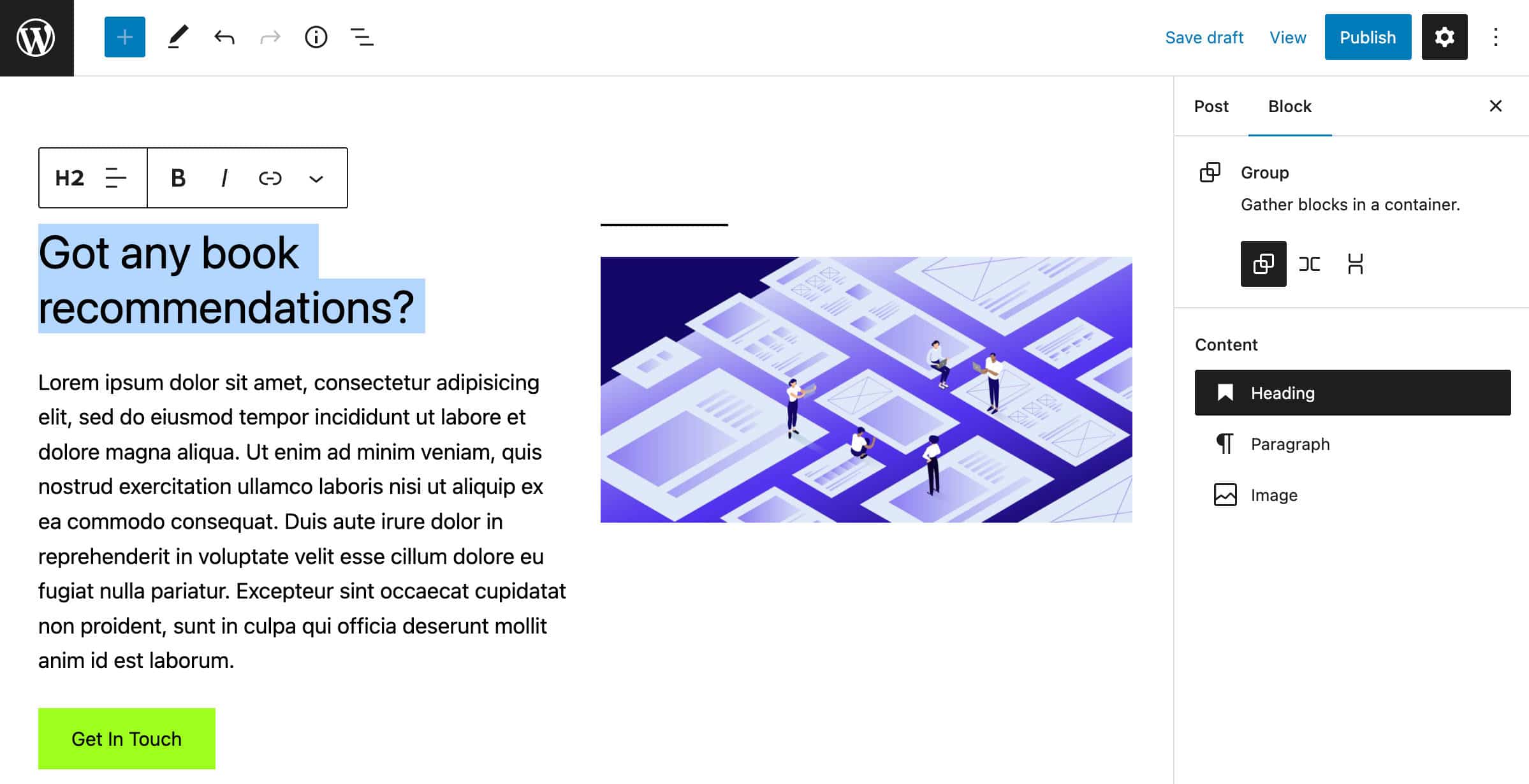
You can disable content-only editing by clicking the Modify button in the group toolbar.
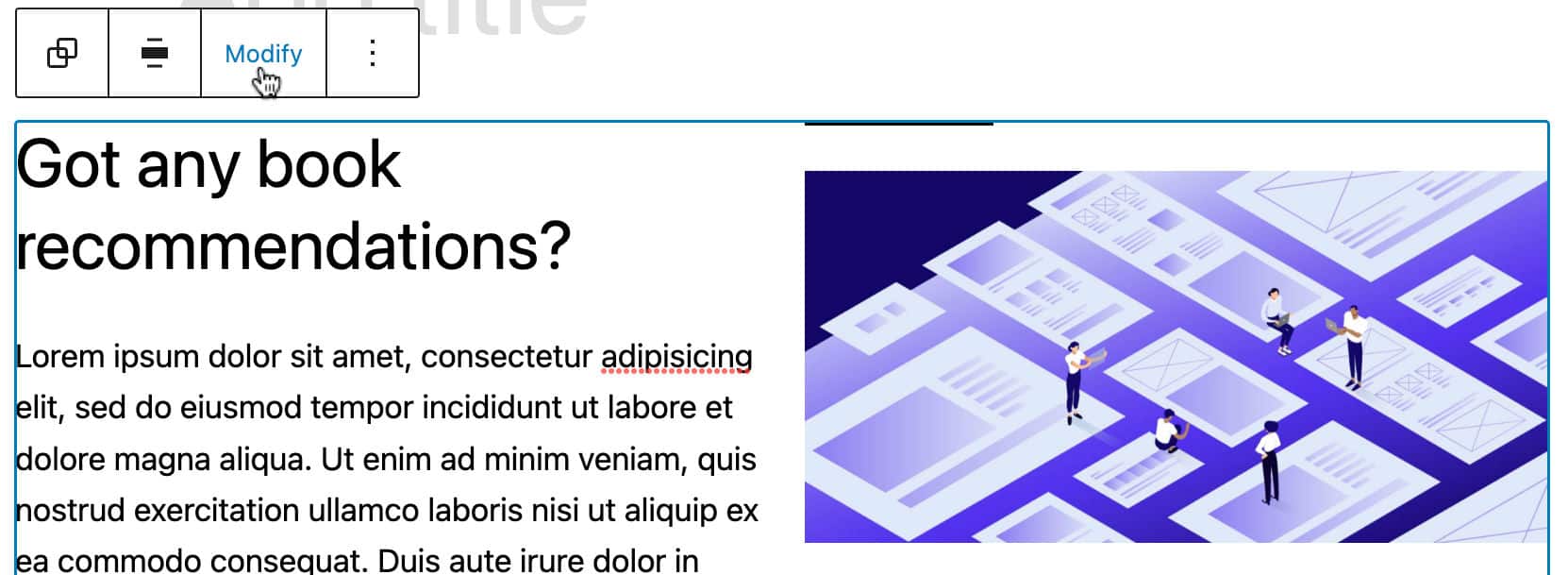
Once you are finished with your edits, you can re-enable content-only editing by clicking the Done button.
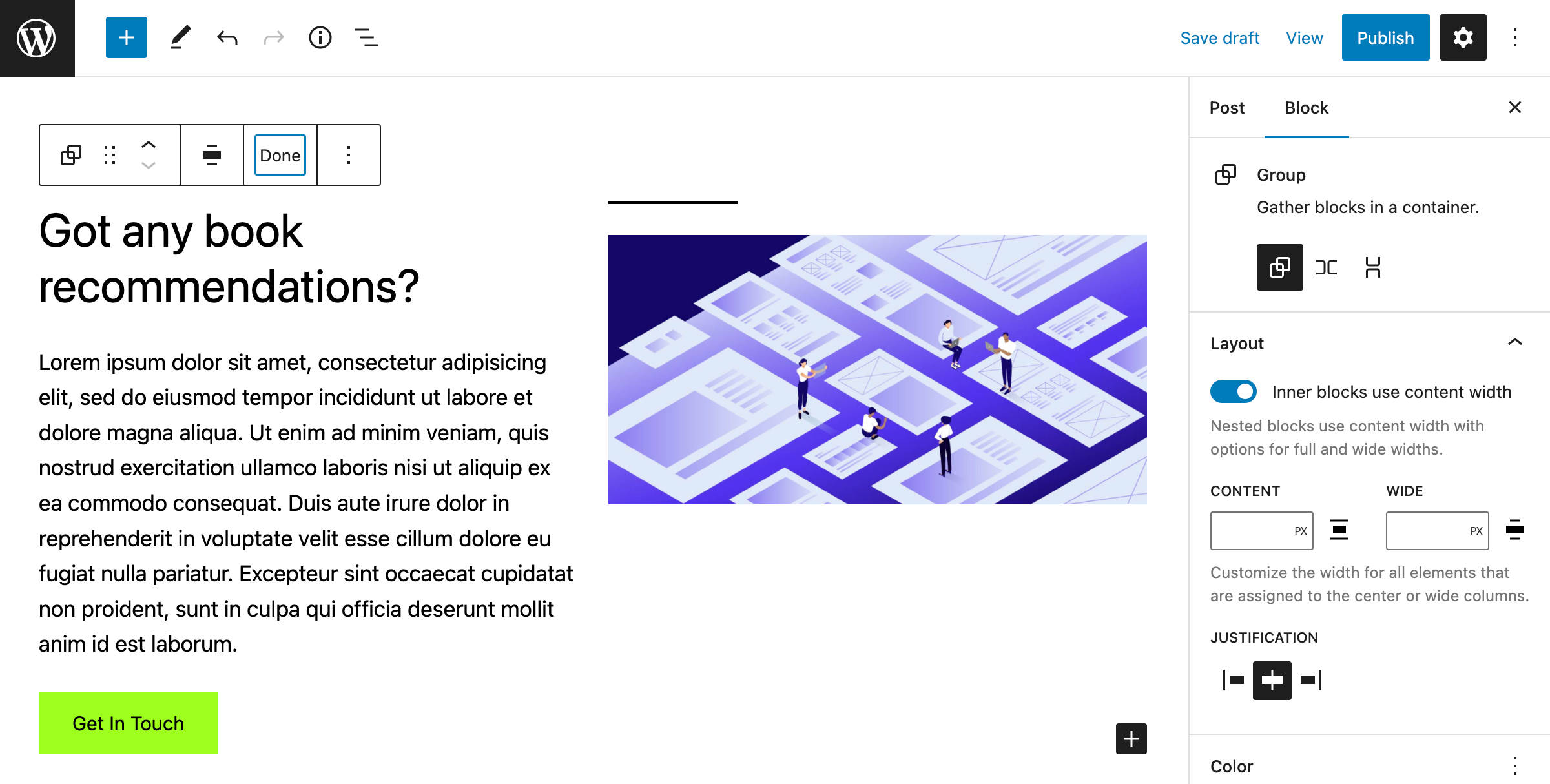
In addition, blocks that have no content are hidden from the list view and cannot receive focus in the block list.
Improved Block Types
With so many Gutenberg versions merged into the core, WordPress 6.1 is going to bring tons of changes and improvements to existing block types.
Added Border Support for the Columns block
The Columns block now leverages the new BorderBoxControl component that enables WordPress users to specify customized borders for columns, also setting completely different styles for each border.
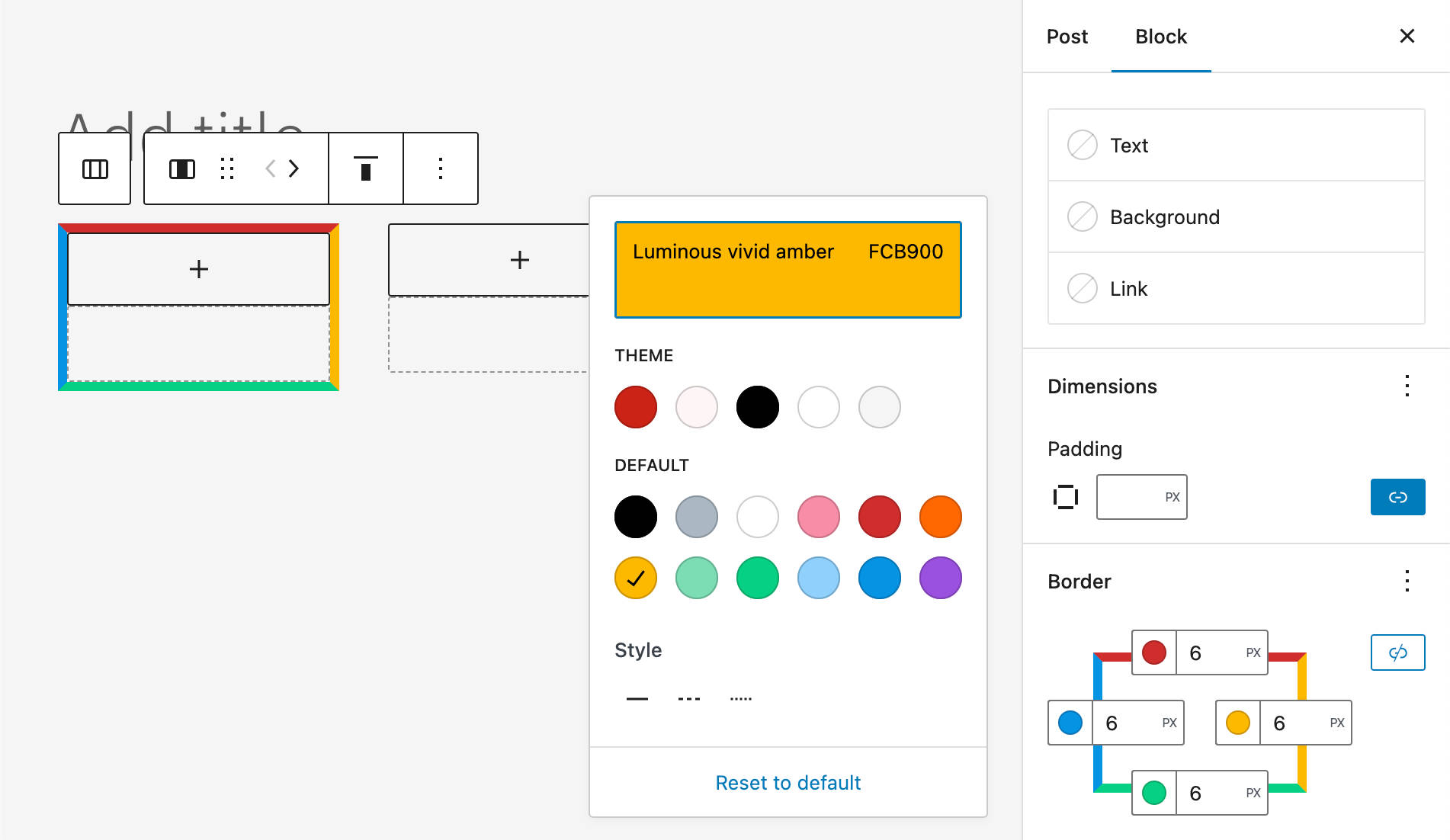
Border Controls for Image Blocks
Gutenberg 13.8 introduced support for all border controls for the Image block. The change will be added to the core with WordPress 6.1, opening the door for new and great opportunities for web creatives.
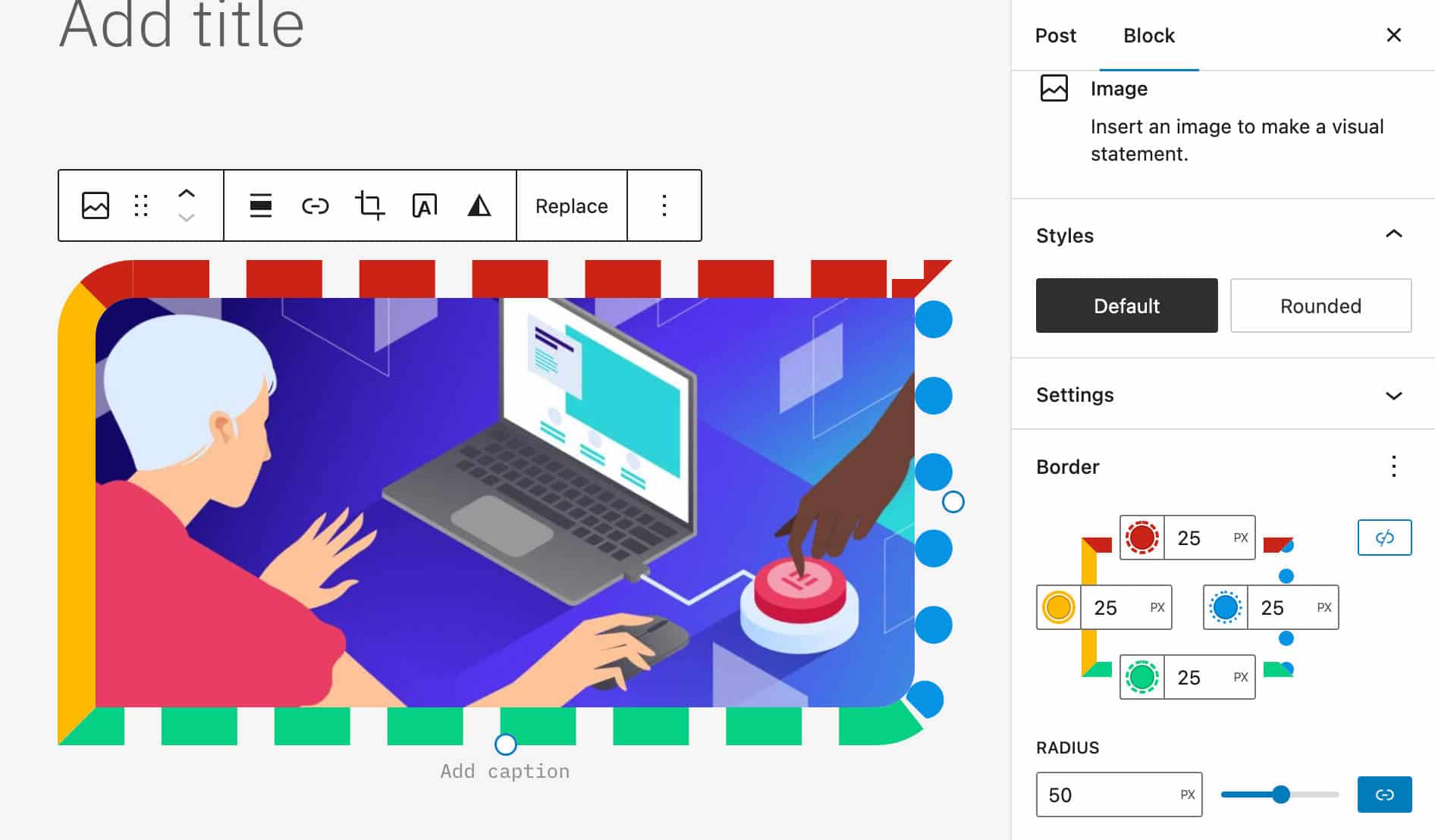
Comments Block Improvements
WordPress 6.1 also brings us an improved Comments Block. Starting with the next version of WordPress, users will be able to use more advanced editing features on the Comments block.
In the image below, you can see the Comments block settings sidebar and the changes applied to the Comments Title.
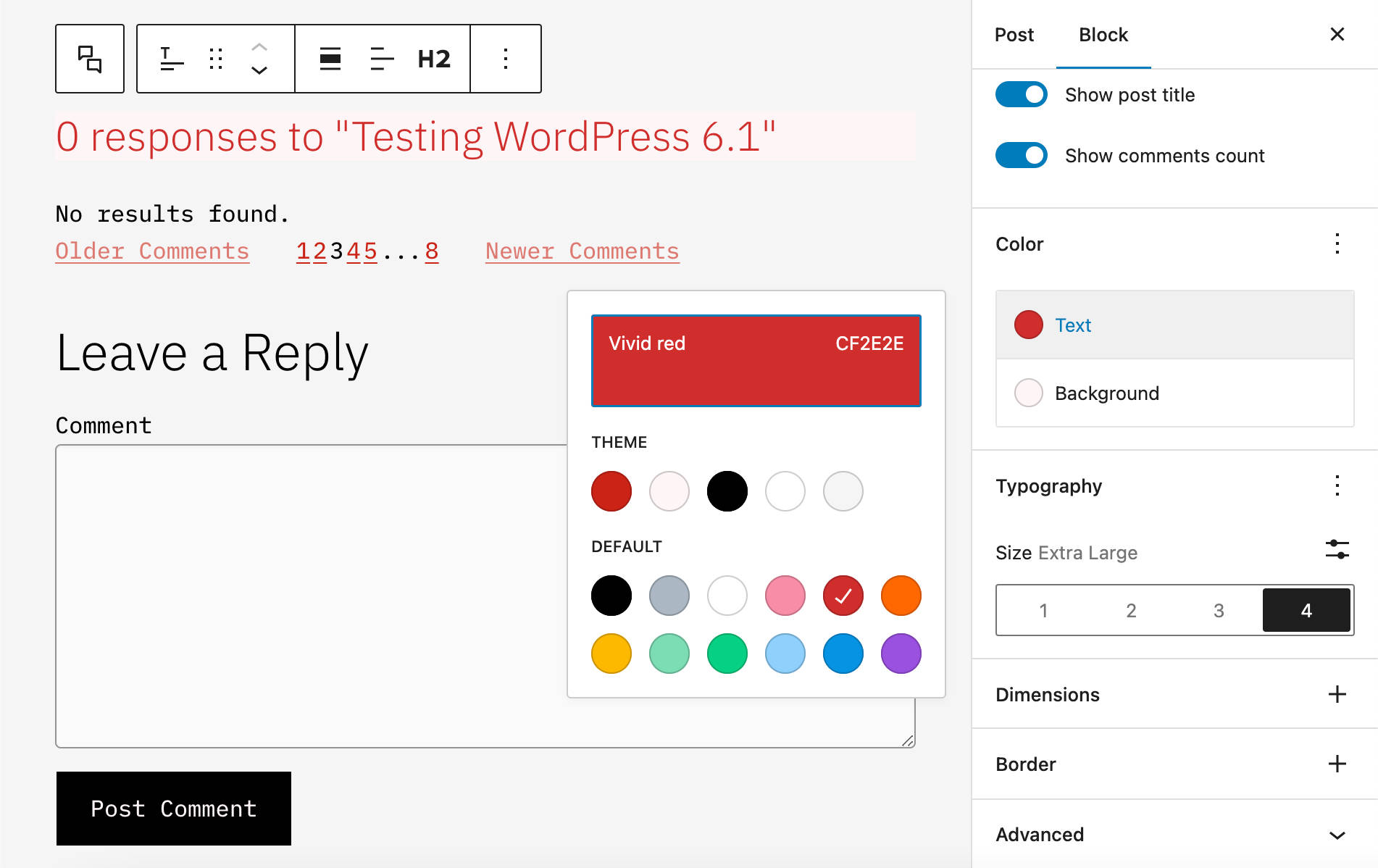
Post Terms Block Variations for Custom Taxonomy Terms
The Post Terms block has been enhanced with a new custom taxonomy variation. You can now register a new custom taxonomy, say “Actors in a Movie” post type, and you’ll be able to add a list of taxonomy terms to the current post or custom post type.
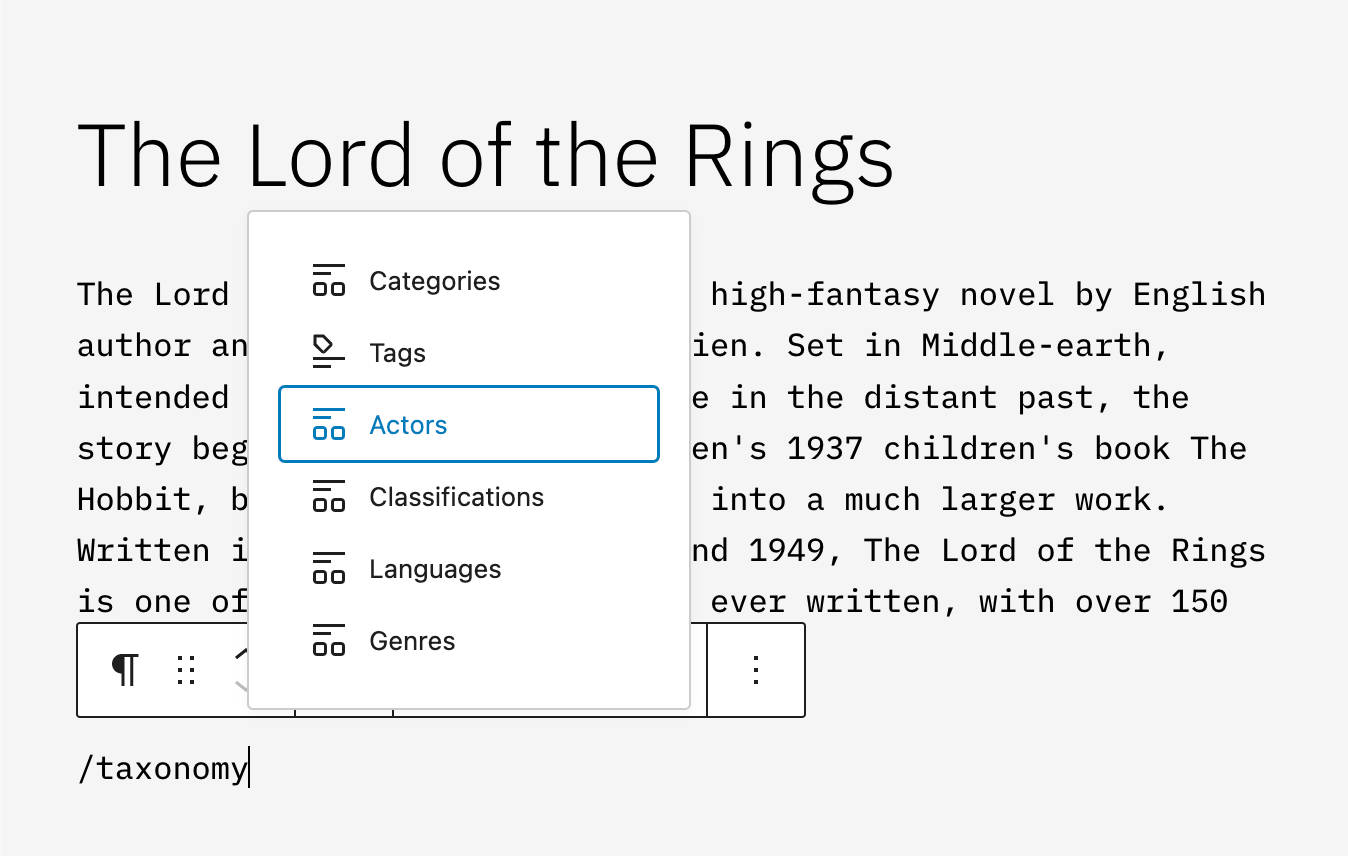
The image below shows a list of actors in a Movie post type.
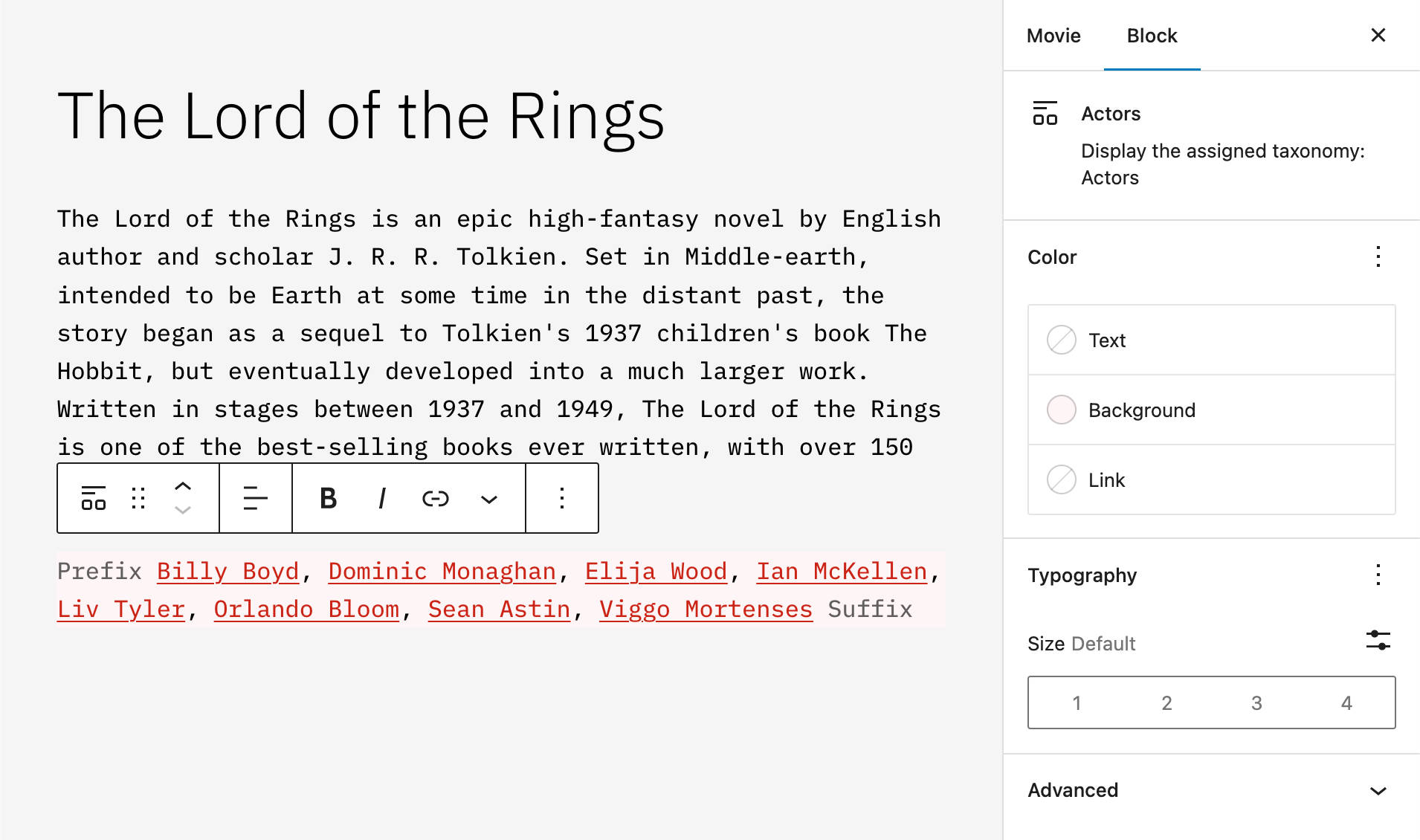
A New Parents Filter for the Query Block
A new Parents filter is now available for the Query Block to display hierarchical posts and pages having the same parent.
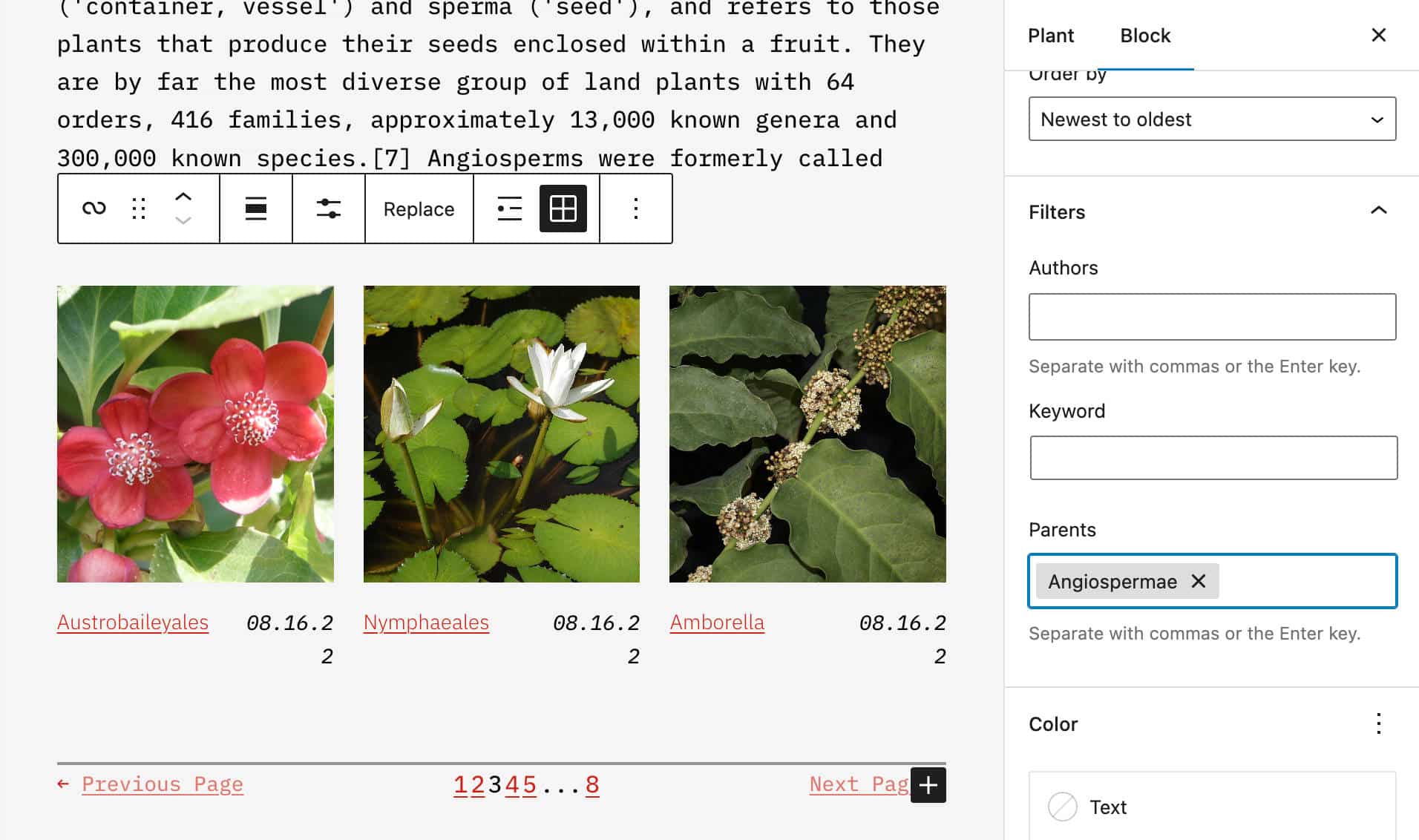
Font Family Controls in the Heading Block
The Heading block now supports Font Family controls.
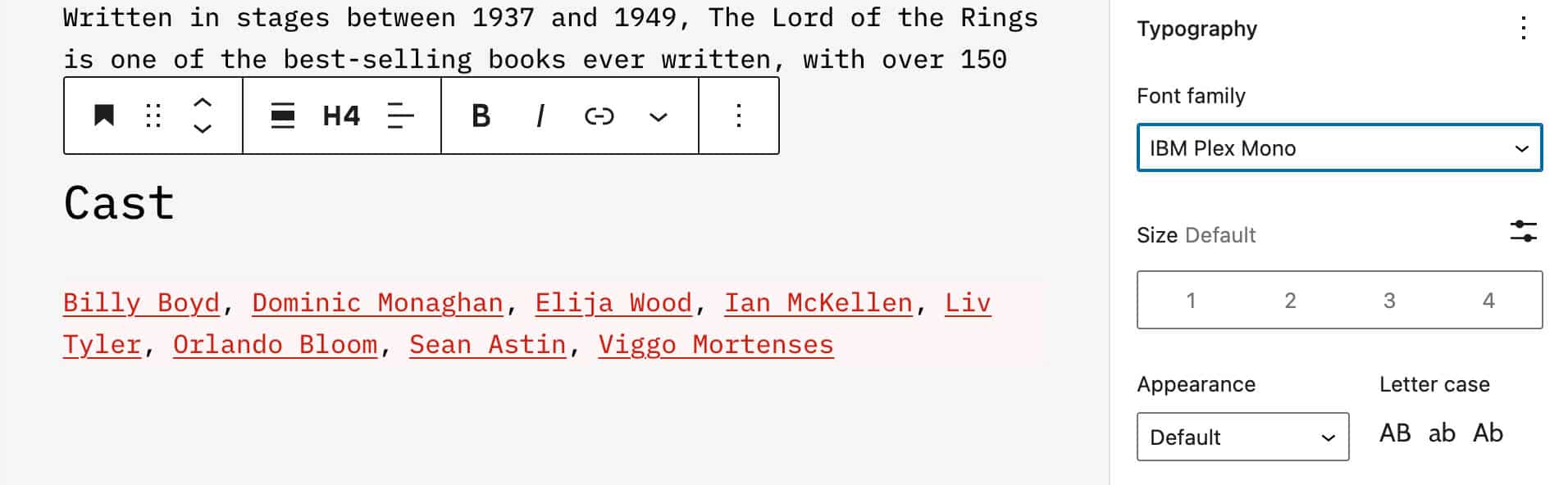
Horizontal and Vertical Spacing in Gallery Block
Starting with WordPress 6.1, a new axial spacing control allows you to set different horizontal and vertical gaps for images in the Gallery block.
This change results in greater flexibility when creating the layout of image galleries.
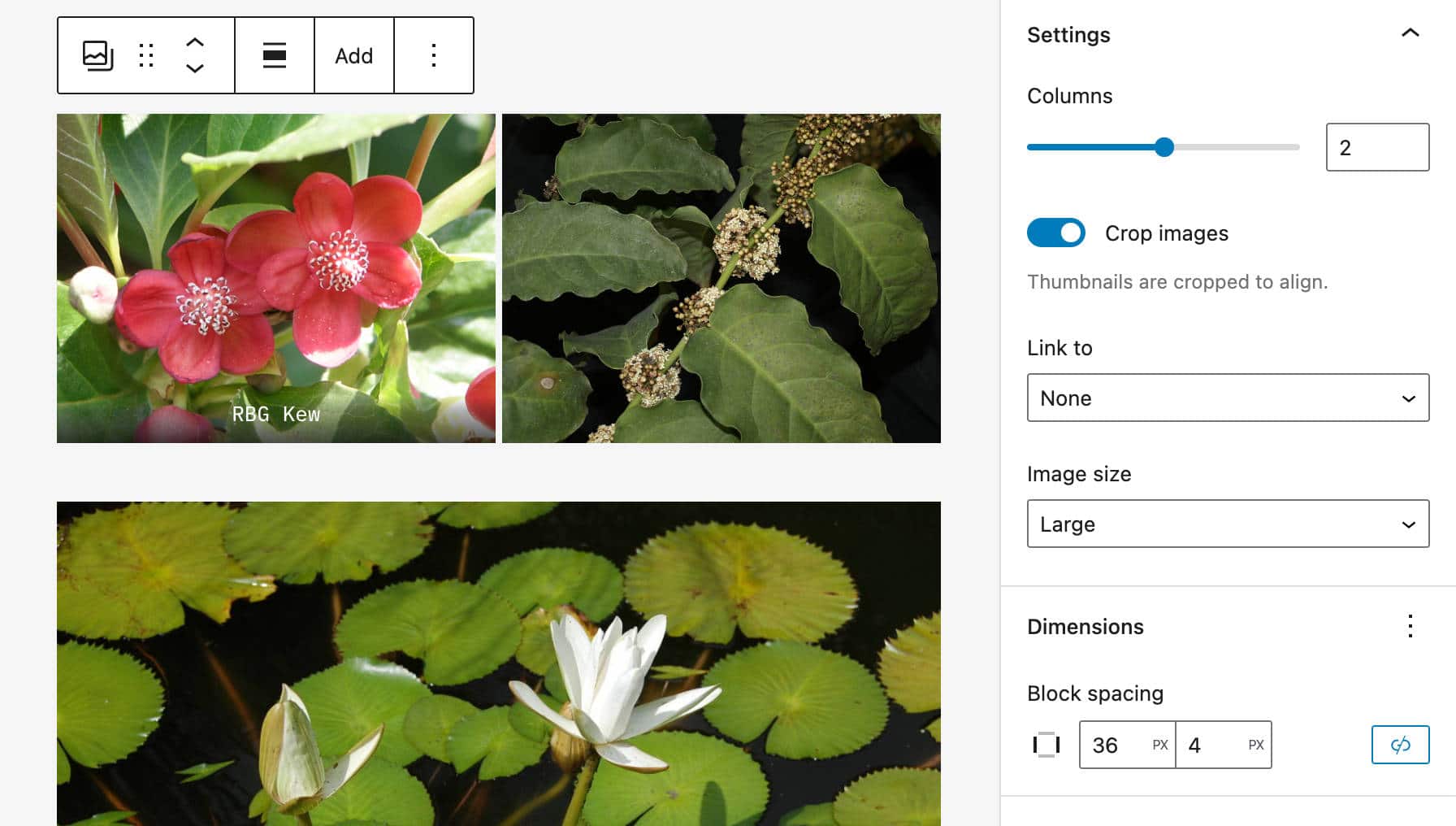
Featured Images in Cover Block
Featured images still get a lot of attention, and in WordPress 6.1, the scope of their usage is further extended. Starting with 6.1, the featured image can be selected directly from the Cover block placeholder, as shown in the following images.
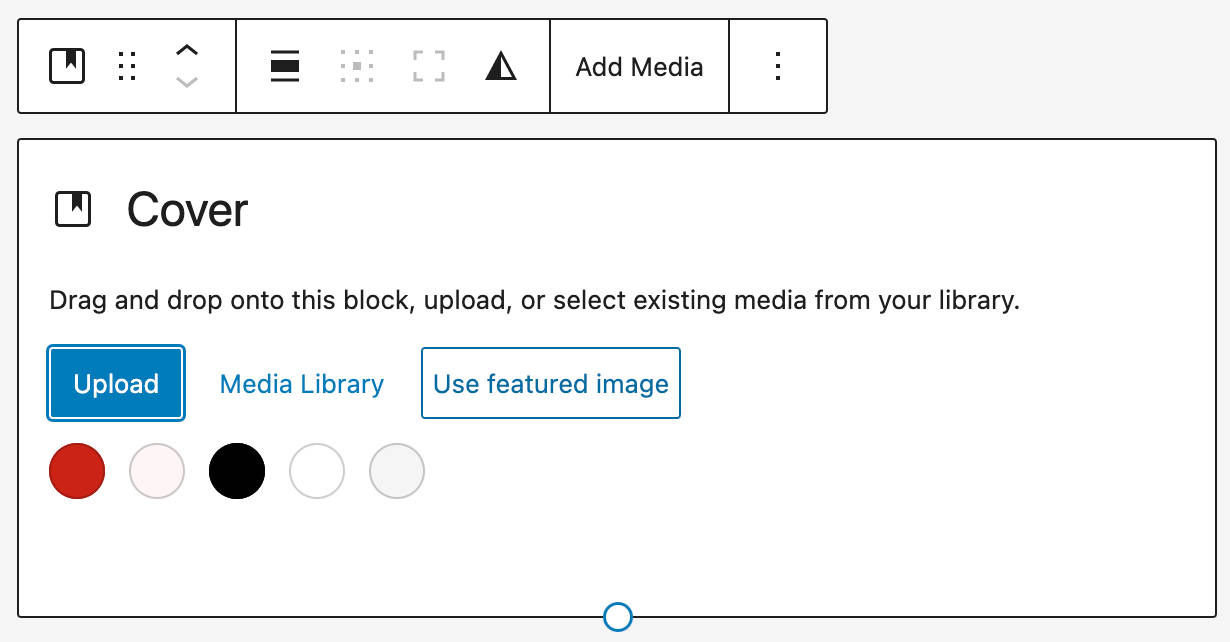
This change should help to create a more consistent user experience making it clearer for the user what they are customizing.
Also, a Featured Image toggle has been added to media replace flow.
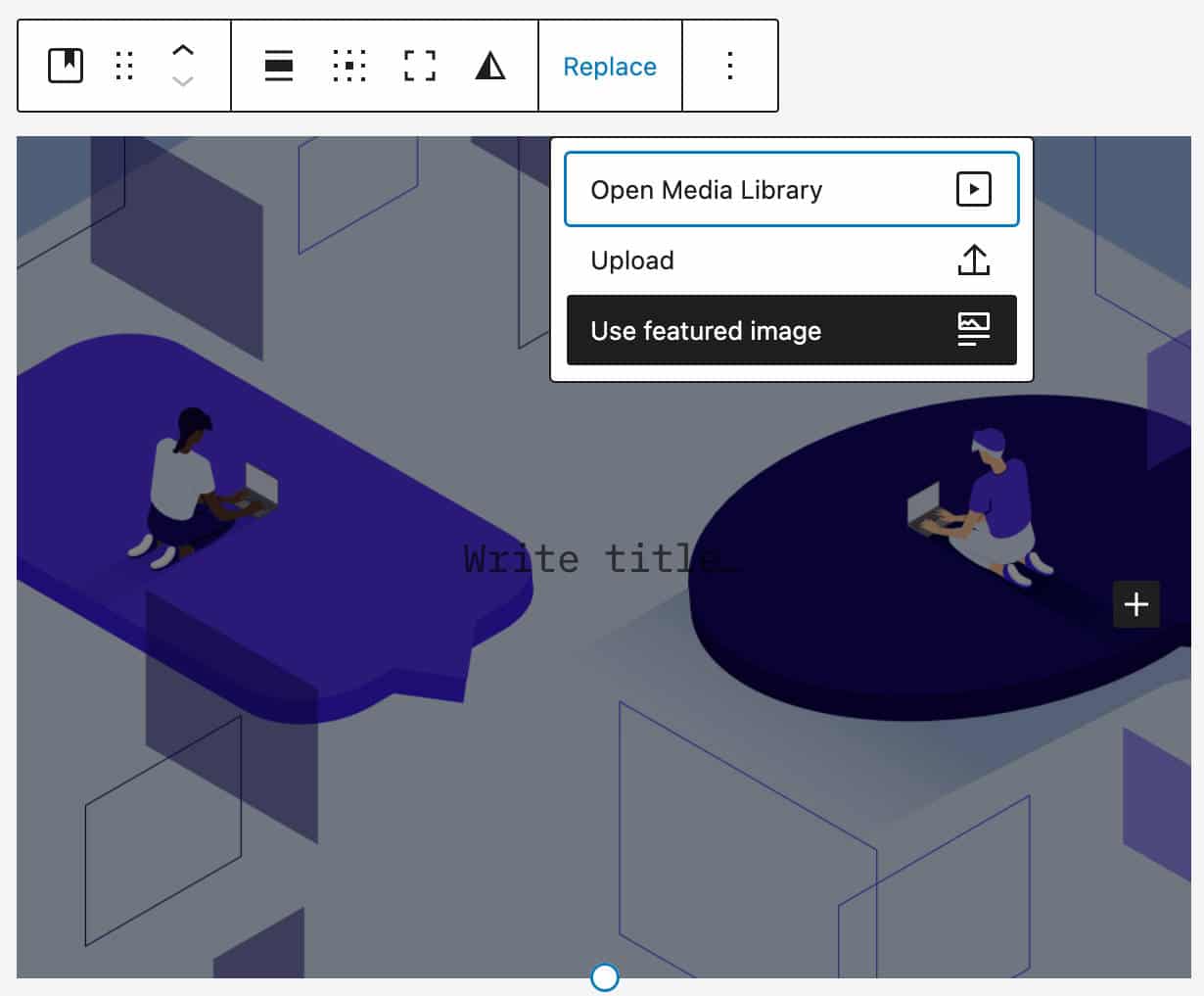
Appearance Tools for Post Navigation Links
The appearanceTools setting property allows you to opt-in to several settings that are disabled by default.
Since WordPress 6.1, for themes supporting the appearanceTools setting property, you can customize link color and font family in Post Navigation Link.
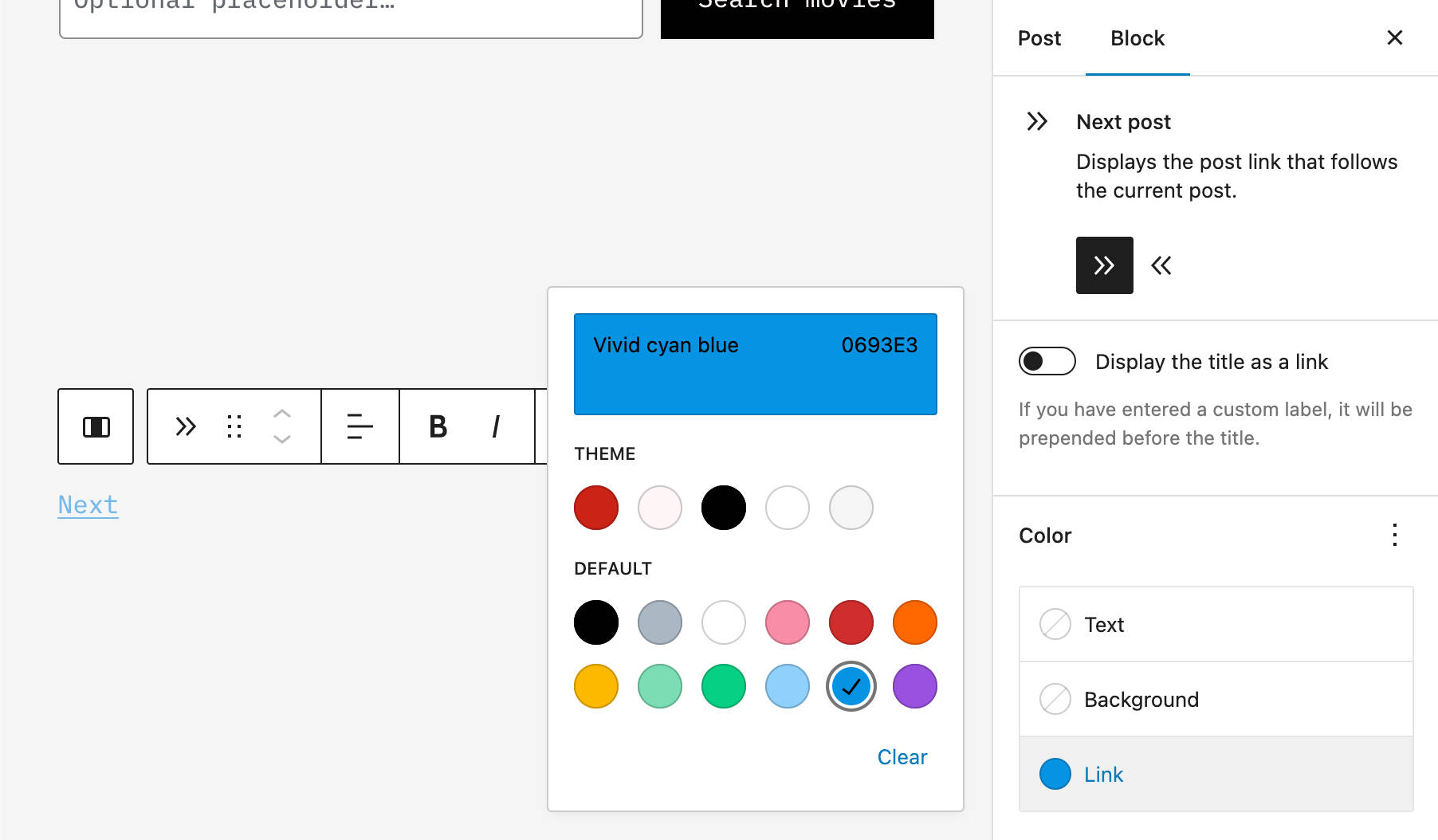
Lock Inside Container Block With One Click
A new toggle now enables users to lock blocks in a container of blocks with a single click. This applies to Group, Cover, and Column blocks.
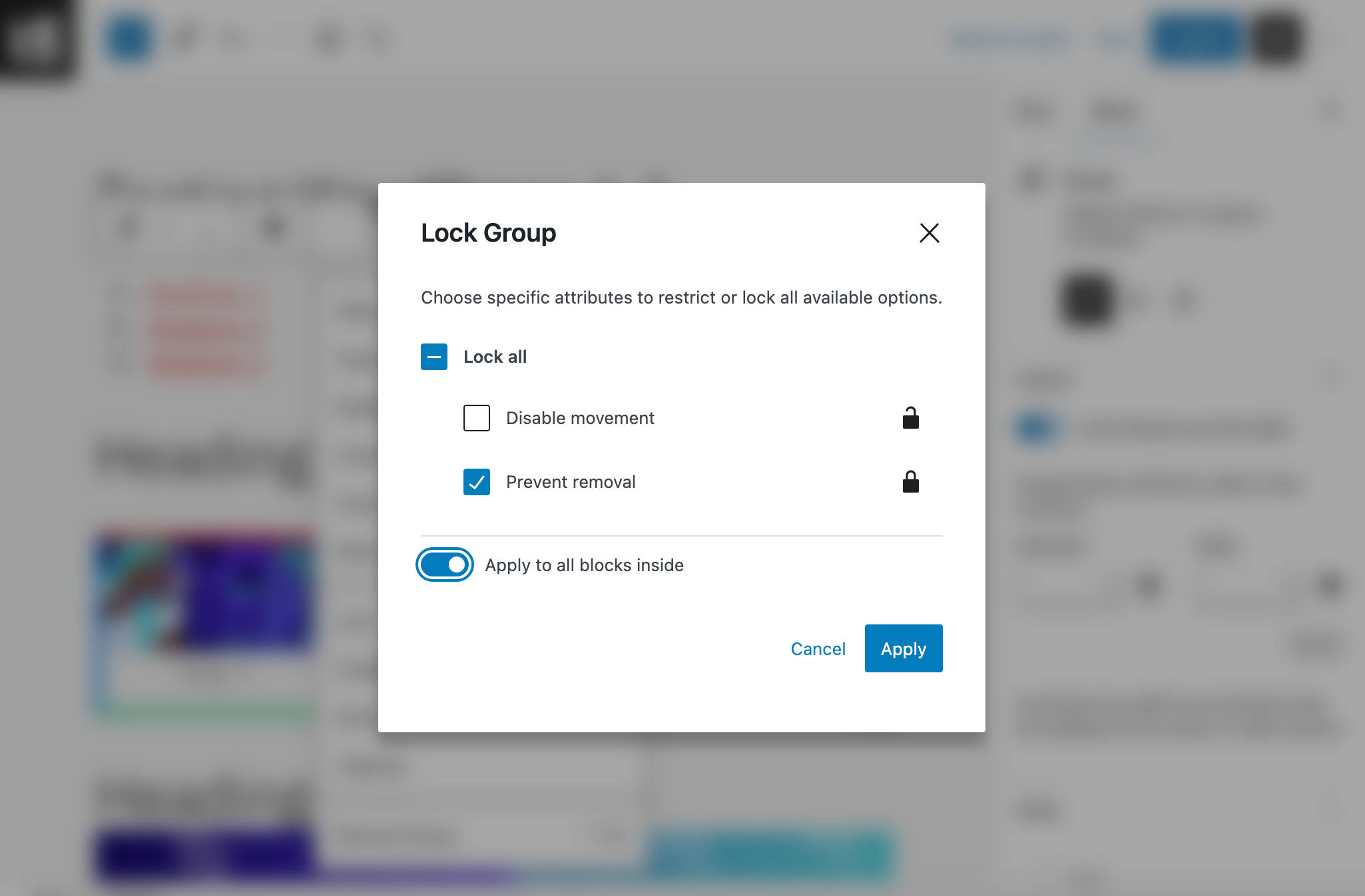
Enhanced List block
The List block has been enhanced and now leverages inner blocks.
This change makes it easier to sort and indent list items and definitely leads to an improved user experience.
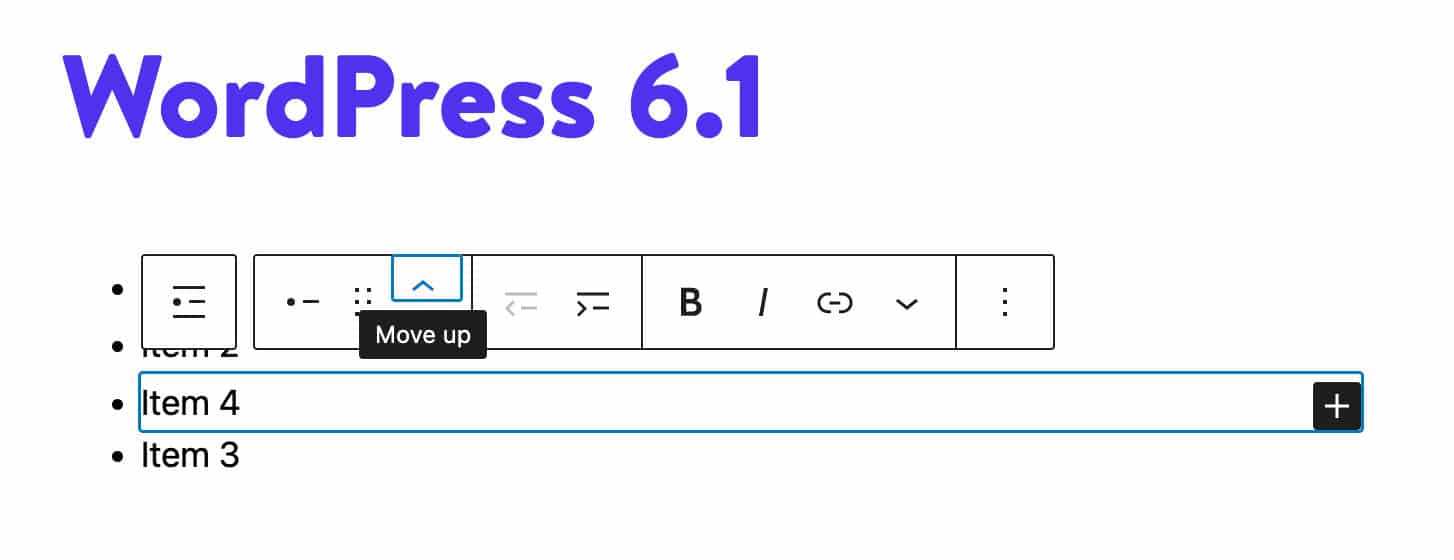
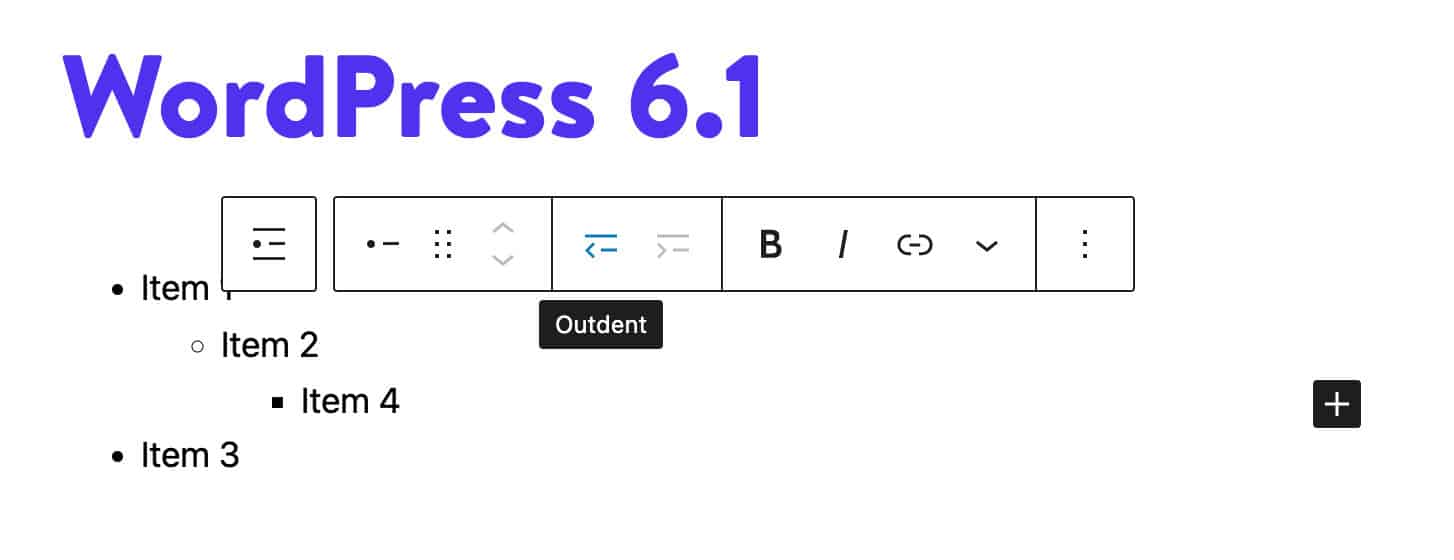
Pseudo-elements Support in Block Themes
Now block themes can customize the appearance of elements and blocks depending on their state (active/focus/hover).
You can see the result in the following images.
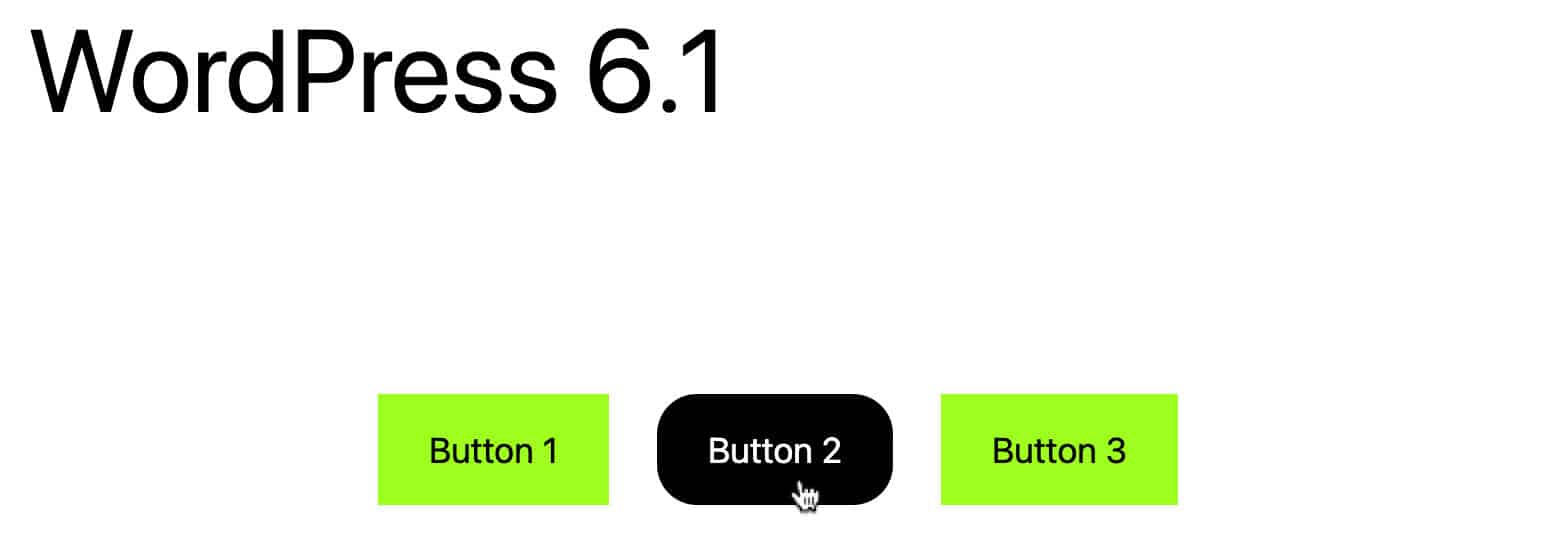
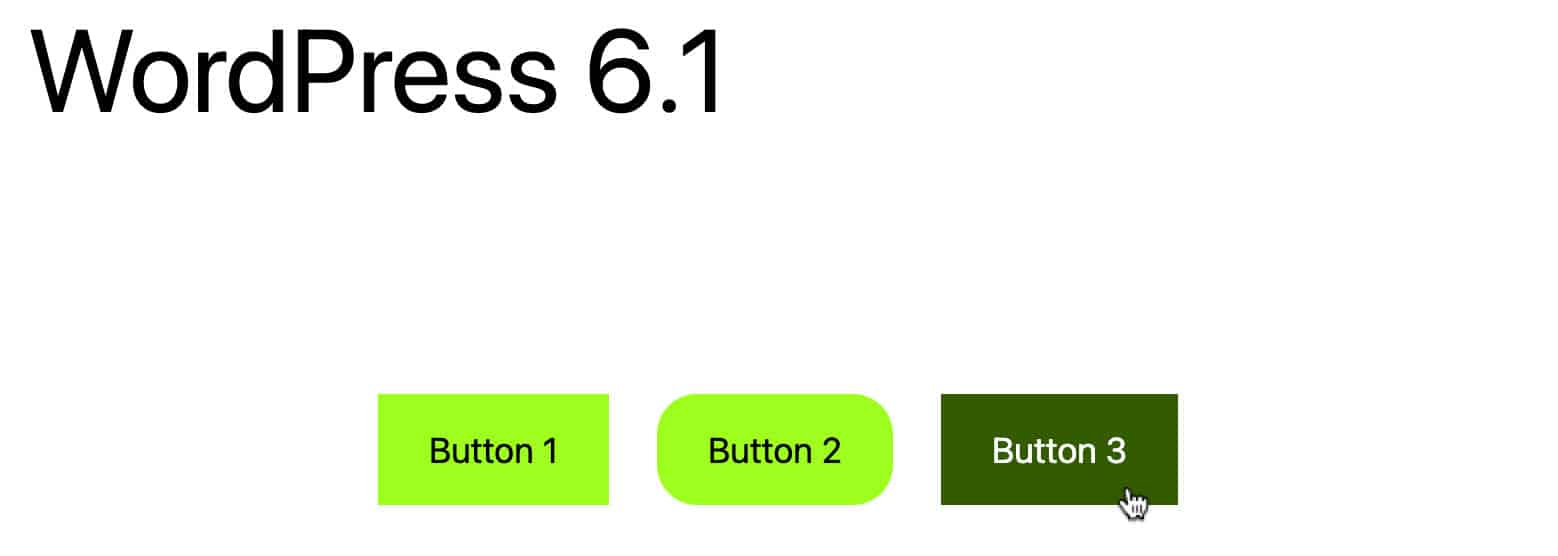
But you can also style elements at a block level. The only difference is that you have to define styles within a block.
Additional Features and Improvements to The Block Editor
Although it is a consolidation version, WordPress 6.1 will bring so many changes and improvements that it would be impossible to list them all in one article.
Here, we’ll dive into the following changes:
Template Part Variations in the Block Inserter
Template part variations are now available in the block inserter, making it easier to add template parts to your website.
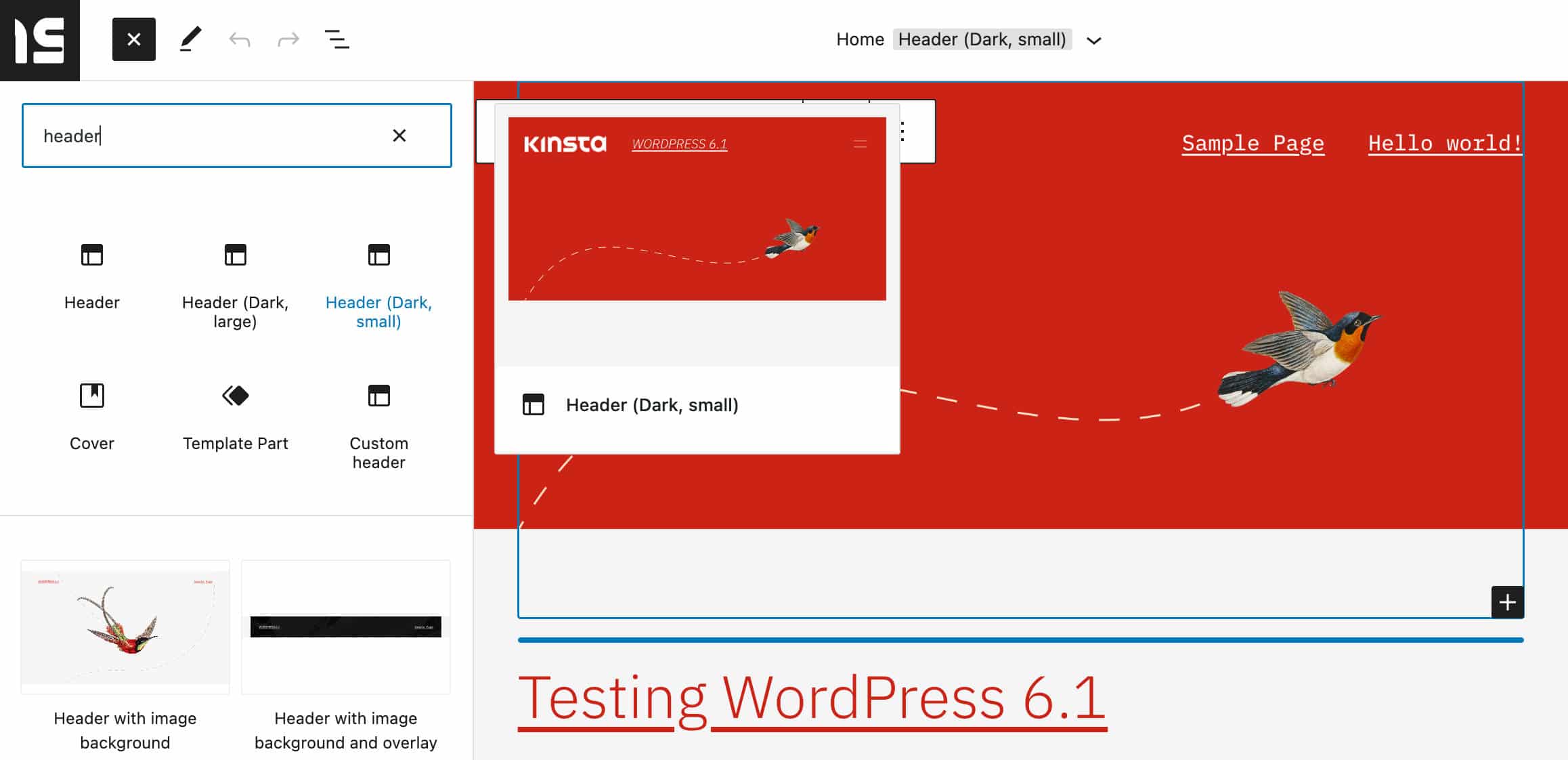
This change makes the editing process more straightforward and faster, allowing users to quickly view variations of a template part all at once with just a few clicks.
Visualize Margin and Padding
A small but useful improvement is the highlighting of the margins and padding while the user is adjusting them. This should make it much clearer how much space is being added inside or outside the elements.
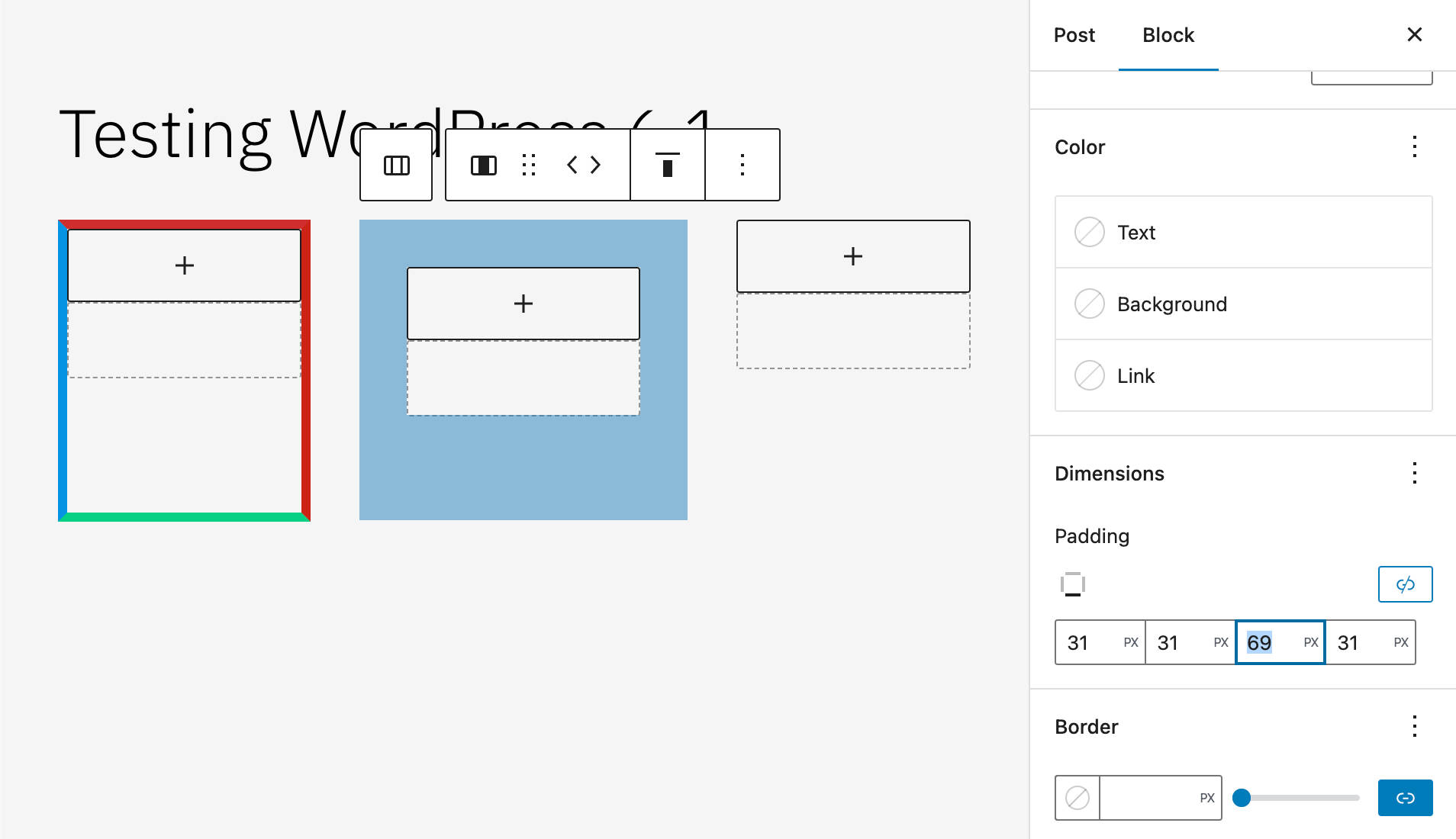
Improvements to the Settings Sidebar
WordPress 6.1 will also showcase several interface improvements to the Settings sidebar.
The post settings sidebar has been slightly redesigned. Now the fields for post format, slug, template, and authors are aligned and have the same width. In addition, the post scheduler has been simplified to make the experience more understandable. The template section has also been moved into a popover to save space and clean up the interface.
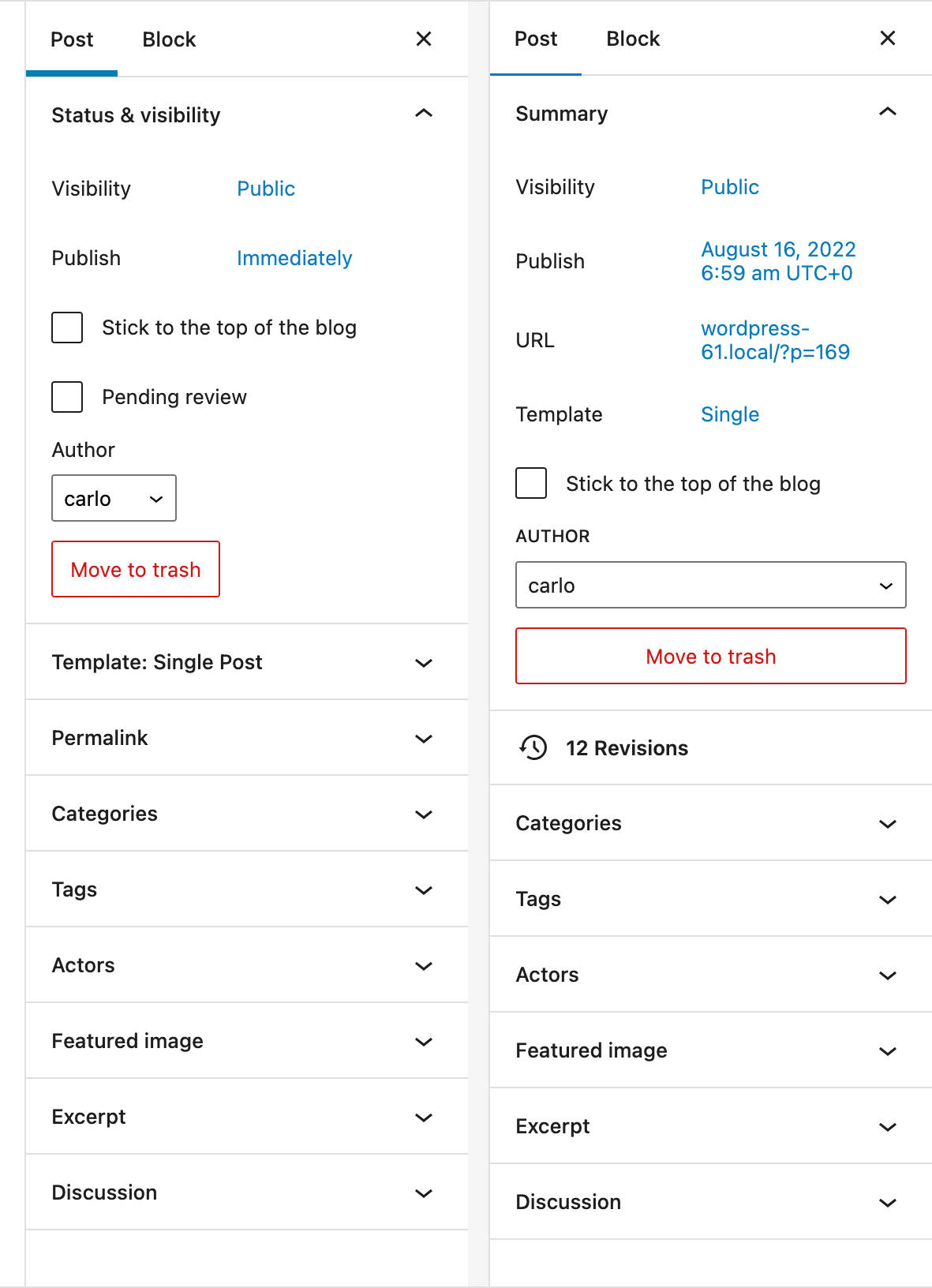
In addition, the template panel has been replaced by a template link. When clicked, the template link displays Default template in a popover.
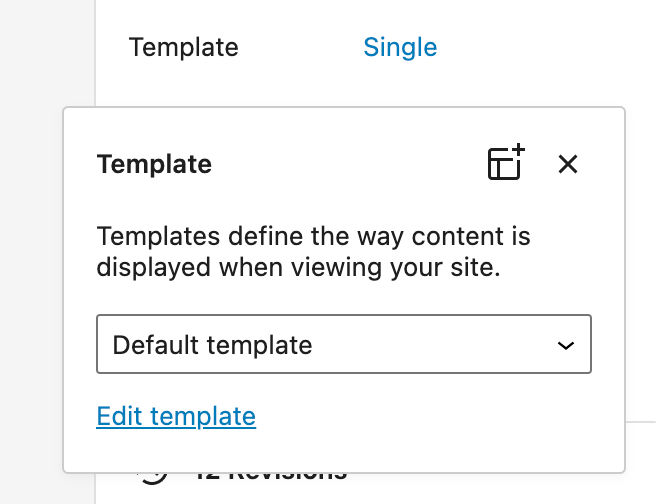
Publish Popover Design Updates
The datetime picker in the Publish popover has been redesigned and now uses “existing WordPress components and Emotion styling.”
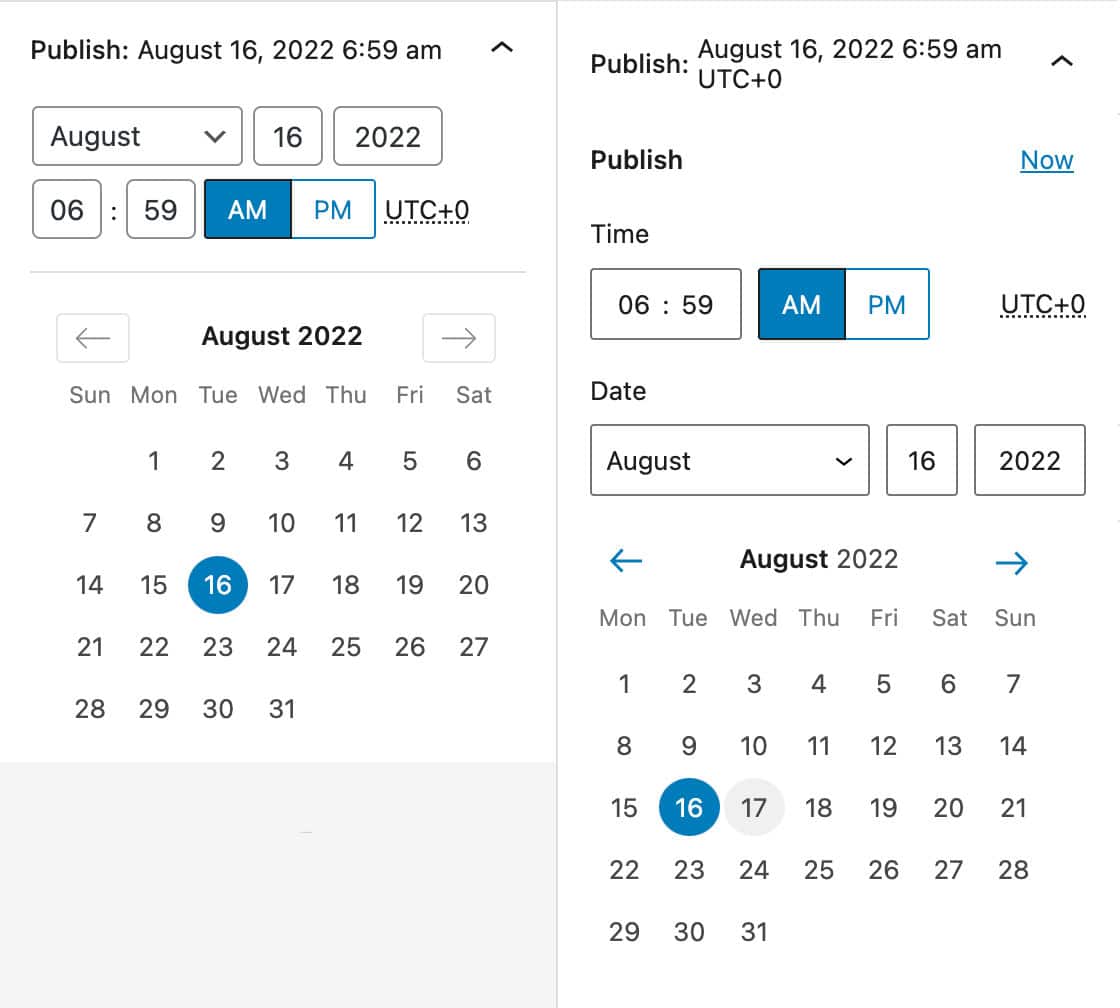
More technical insights are available in Design updates to the Publish popover (DateTimePicker).
Time to Read in the Info Panel
The Information panel available in the top toolbar has been improved and now displays Time to read in addition to Words, Characters, Headings, Paragraphs, and Blocks.

The estimated reading time is calculated on an average of 189 words per minute.
Block Spacing Control Added to Styles UI
Now users can adjust vertical and horizontal spacing from the Styles UI for blocks supporting this feature.
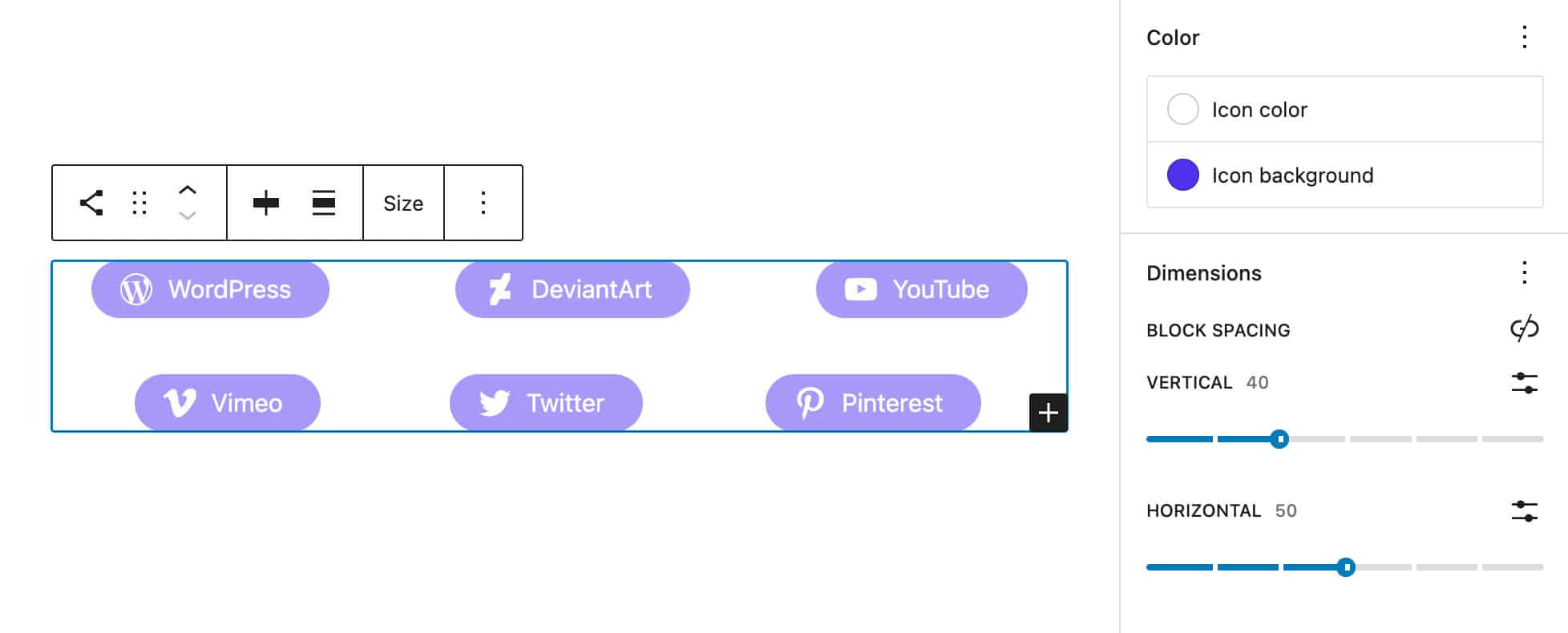
New and Improved Building Tools
WordPress 6.1 will also extend the functionality of the Site Builder. Block Patterns will be available in more places and a wider choice of template types will improve the editing experience in the template editor.
Creation Patterns for Post Types
WordPress 6.0 introduced Page Creation Patterns, which are a way to provide a selection of patterns each time a user creates a new page. This way, you don’t have to build the page from scratch but can pick a pattern from a modal and fill in the content, and you are ready to go.
To enable this feature, at least one block pattern should declare support for the core/post-content block types.
Now, starting with WordPress 6.1, this feature extends to all post types. All you need to do is include core/post-content in your pattern’s blockTypes and set the relevant postTypes.
Now let’s find out how to take advantage of this new feature with a practical example. Assume that you have a Movie post type.
You can go the easy way and use the implicit pattern registration (for simplicity in this example, we’ll use implicit pattern registration).
And that’s it. Now, each time you create a new Movie post type, a Choose a pattern modal appears on the screen.
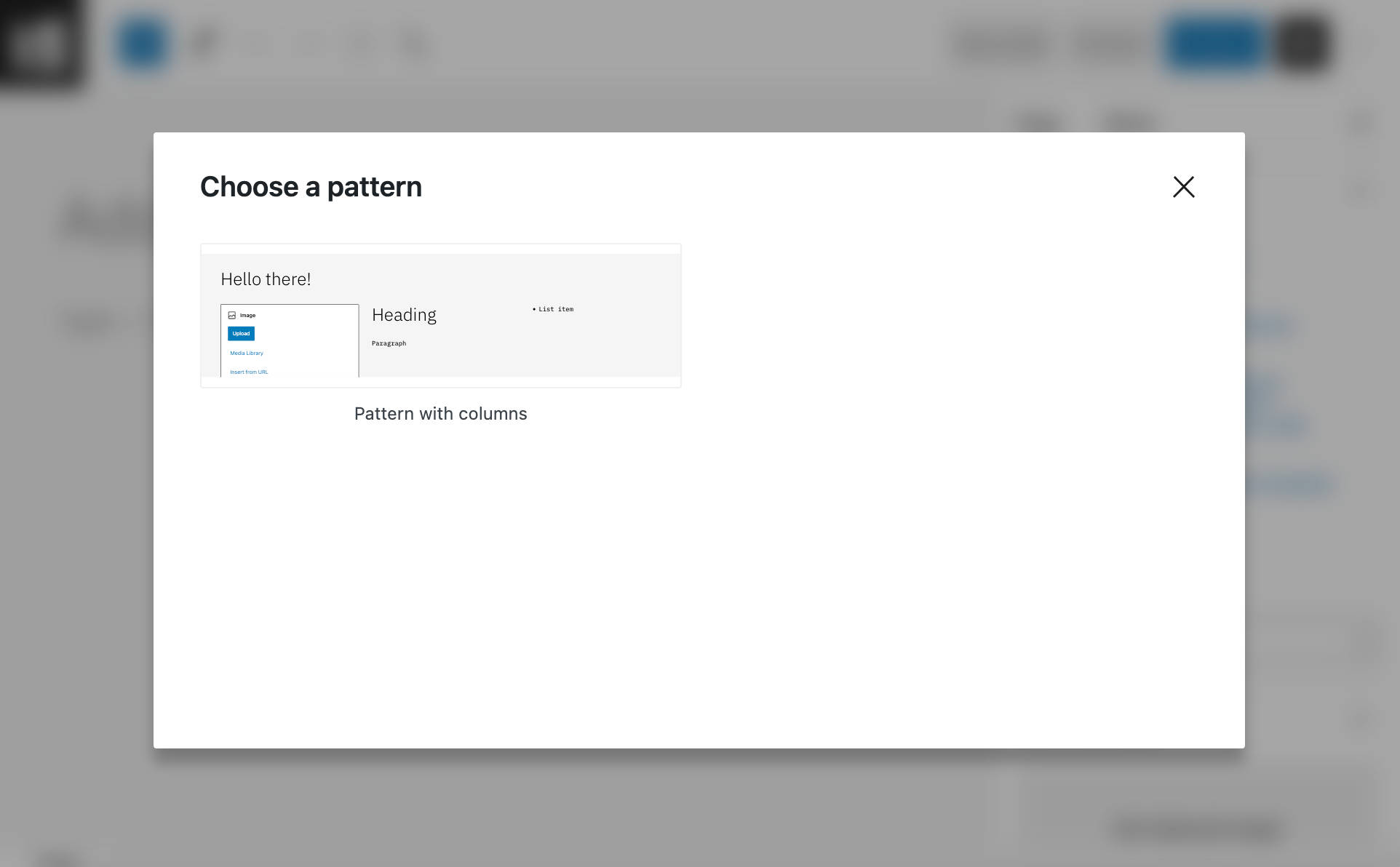
More Template Types in the Site Editor
With WordPress 6.0, only a limited number of templates can be created in the Site Editor:
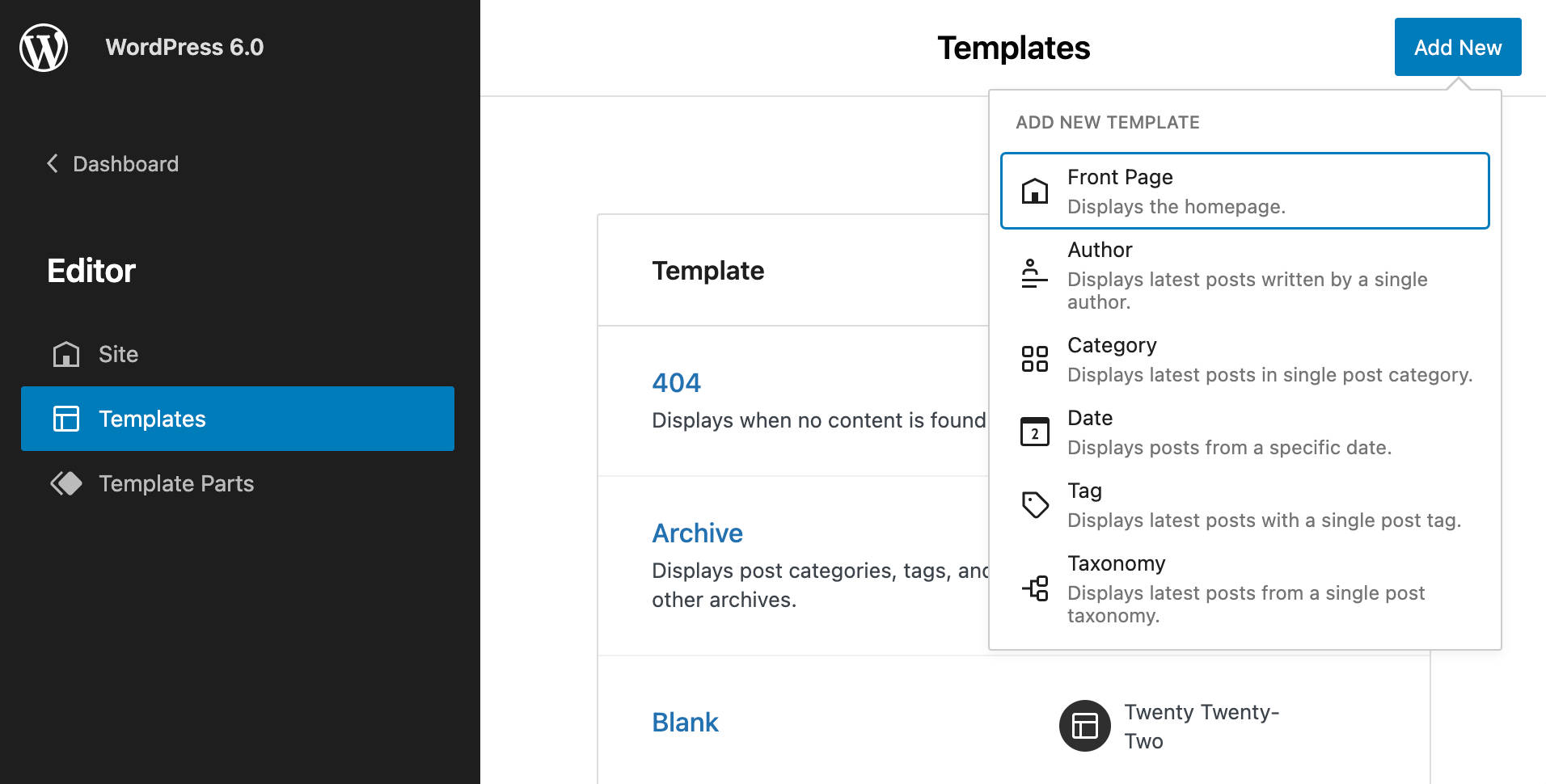
Starting with WordPress 6.1, it will be possible to create a different template for each individual post type.
And you can also add and edit templates for core and custom taxonomies, even for single categories or tags.
If you register custom post types or a custom taxonomy, they will be automatically listed in the template selection box of the Site Editor.
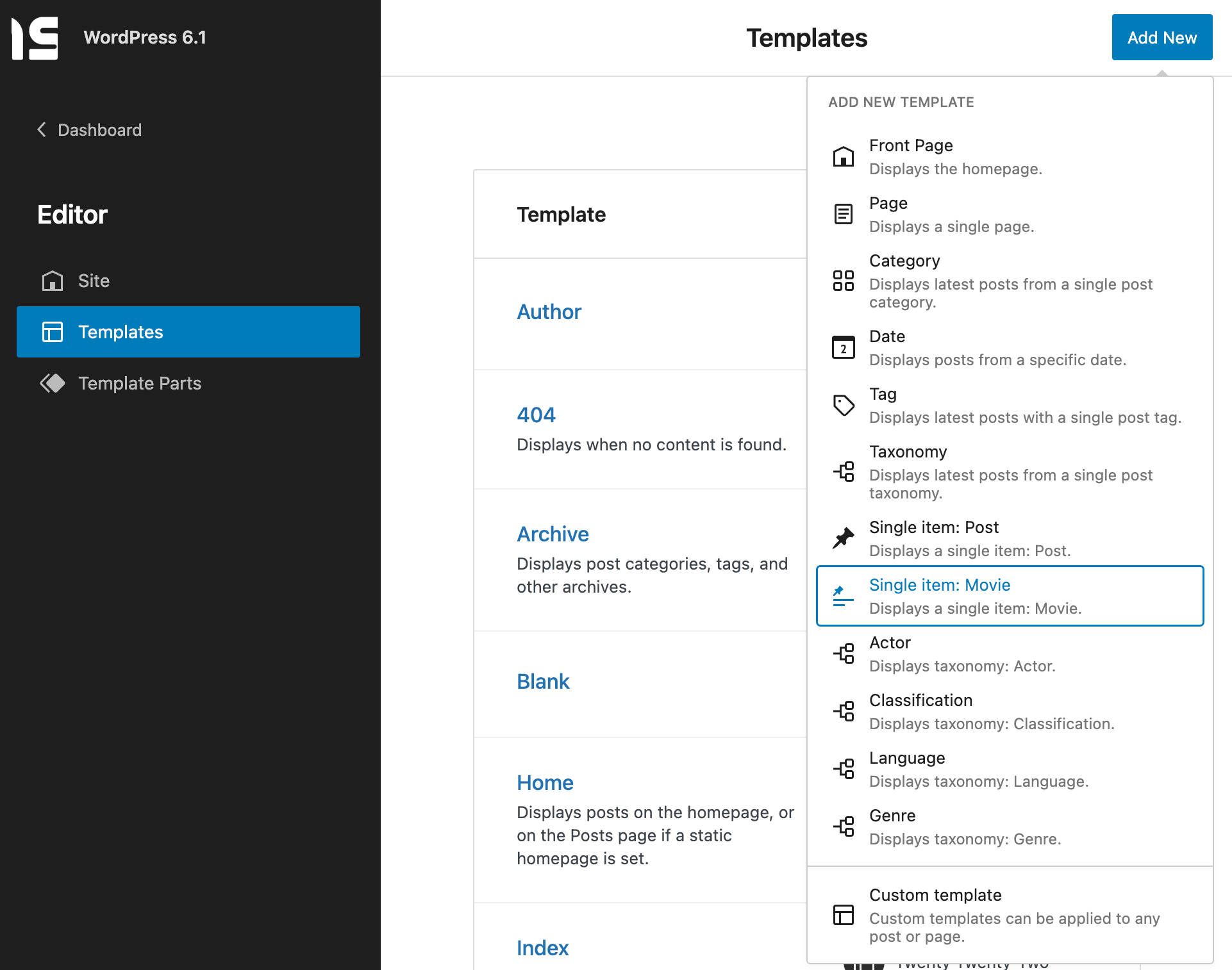
But not only that. Once selected the template post type, a modal prompts the user whether to create a template for all posts of that type or to create a new template for a specific post of the selected post type.
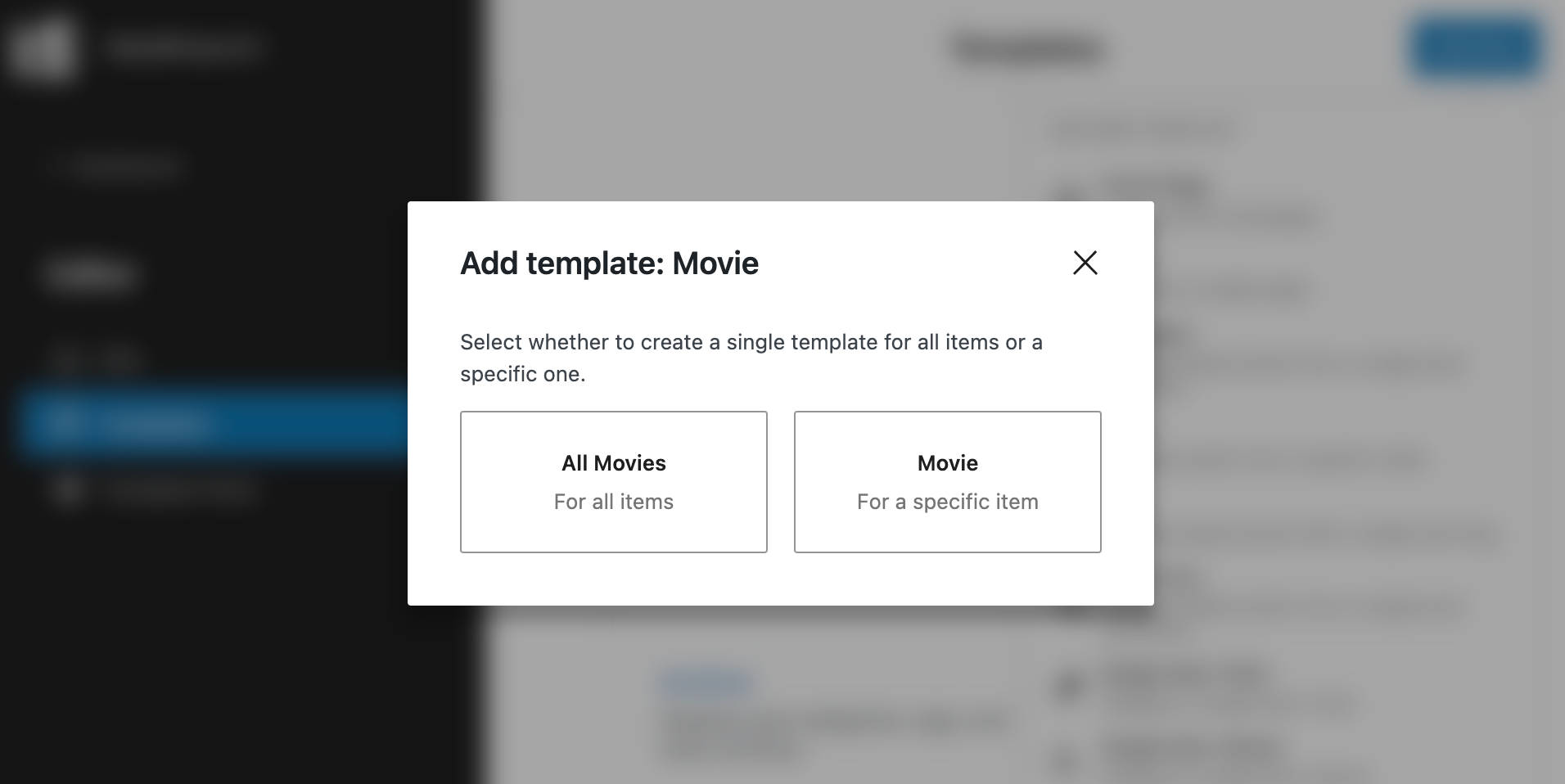
Then a new modal provides a list of the posts available for that post type.
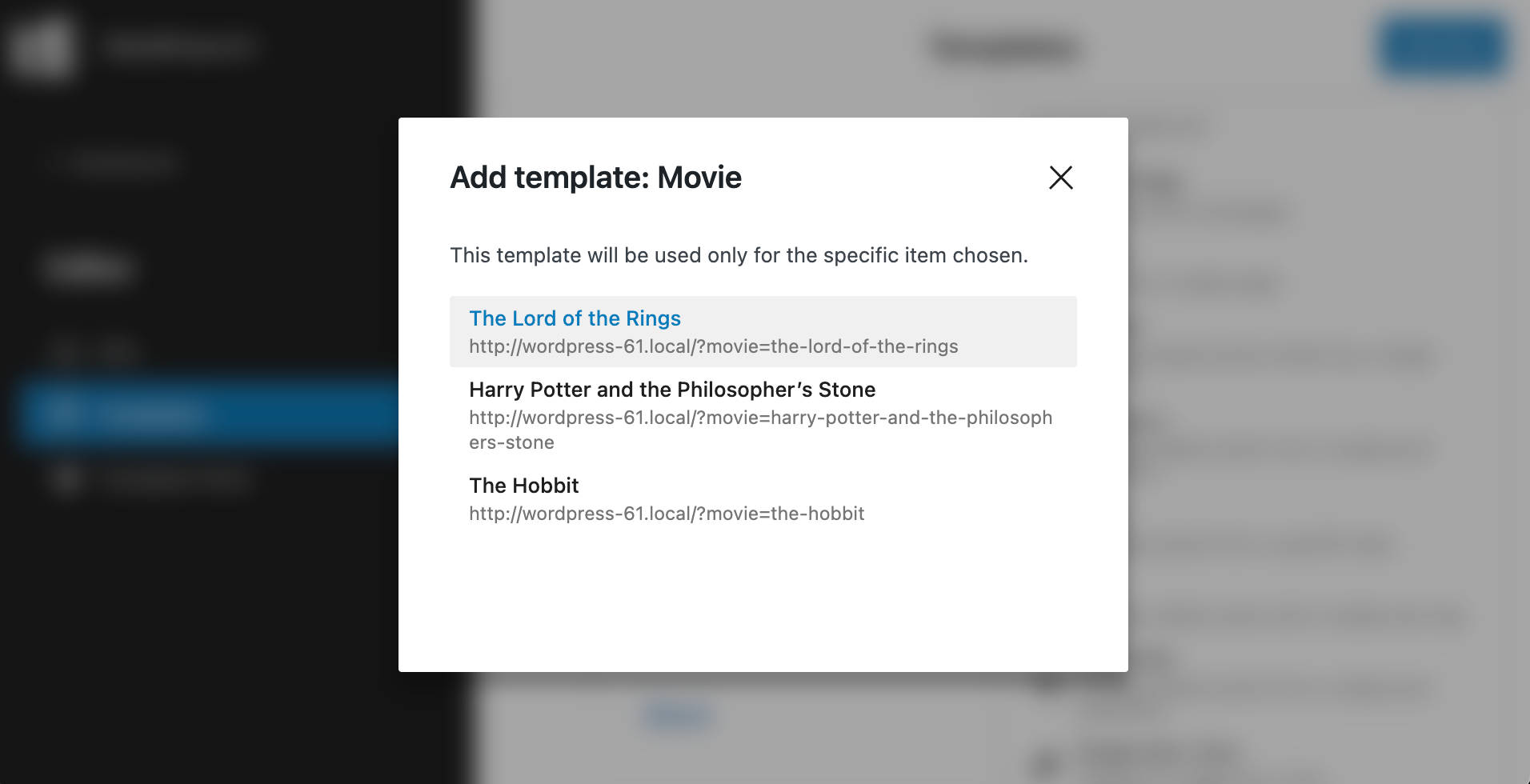
Why Should I Use WordPress?
Building a website has never been easier, thanks to the modern Content Management System (CMS). Using the right platform, you’ll get access to functionality that can make the process much simpler. There are lots of CMSs to choose from, however, each with its pros and cons.
It’s no big secret that we’re huge fans of WordPress and for good reason. In fact, the majority of CMS users select it as their platform of choice, which makes WordPress the world’s most popular website platform.
1. It’s Open-Source Software
The term open-source software gets thrown around a lot in development circles, but it may not tell you much if you’re not a part of that world. For practical purposes, it means two things:
- The platform is free. Open-source software is free, which means you can use it for any type of project you want, be it commercial or otherwise.
- You can customize it any way you like. With WordPress, you can look under the hood of the CMS and change just about any aspect of it.
2. It’s the World’s Most Popular CMS
There are millions of websites out there, and WordPress powers more than 30% of them. Every day, over 500 new sites using WordPress go live, and those numbers are only getting larger.
With such a massive user base, you can be sure that WordPress’ developers aren’t going to stop developing it any time soon. That means choosing this CMS ensures you’ll always have access to updates that make your site more secure and add new features to it.
Plus, there’s a robust community of developers working within the WordPress ecosystem. For example, there are more than 55,000 plugins you can access for free at WordPress.org.
3. You Can Use WordPress for All Types of Projects
You might have heard that WordPress is a blogging platform. That’s not technically false, but the way the CMS is built also means you can use it for all sorts of projects.
For example, you can use WordPress to grow your business, build virtual classrooms, create forums, run social media platforms, or power pretty much any other type of project you can imagine. If you own a small business, you can even set up an online store with WordPress and the WooCommerce plugin.
4. Learning How to Use WordPress Is Simple
WordPress is pretty easy to pick up, even if you’ve never dealt with a CMS or built websites before. Beginners are welcome! To get started, all you have to do is select a theme, maybe install a plugin or two, and then jump right into creating pages and other content.
However, the great thing about WordPress is that there are always more ways you can customize the platform. Once you get the hang of it, you can start implementing more advanced functionality to gain full control over how your site looks.
Even for experienced web developers, WordPress has plenty to offer. It provides a foundation you can iterate on more quickly, which is far more efficient than trying to build a site from scratch.
5. There’s a Huge, Friendly WordPress Community
We already talked about just how popular WordPress is in numbers. However, it’s also worth mentioning that there’s a thriving community of people who use the platform (and not just developers).
To give you an idea of what’s out there, take a look at WordCamps. These are worldwide events where you can sign up to network with other WordPress enthusiasts, and listen to some of the most experienced people in the field.
6. WordPress Enables You to Scale Your Website
One of the most challenging aspects of running a website is scaling it. The more content you publish and the more traffic you get, the bigger the strain becomes on your CMS.
Choosing a quality web host is key to scaling your website and making sure it always feels fast. However, the CMS you use also plays a significant role. WordPress, for example, powers some of the most popular sites on the web, so you know in advance that scaling won’t be an issue.
Keep in mind, though — if you want to keep your website blazing fast, you’ll need more than the right web host and CMS. You’ll also have to do some maintenance work, but the results are well worth the effort.
7. Themes and Plugins Give You Full Control Over Your Website
If you’re new to WordPress, you may not be familiar with the concept of plugins and themes. Let’s break down what both of them are:
- Themes: These are templates you can use on your website to alter its basic design.
- Plugins: These add new features and functionality to your site.
As we mentioned before, there are thousands of plugins and themes (both free and premium) available for WordPress.
8. WordPress Websites Are Easy to Maintain
One thing you may not be aware of if you’ve never set up a website before is that they require a bit of maintenance work. With WordPress in particular, you have to stay on top of the following:
- Updating the CMS as new versions come out
- Updating your plugins and themes whenever you have the option to
- Managing your site’s comments (if you choose to enable them)
- Ensuring that your website is fully optimized and secure
- Backing up your site often
In practice, none of those tasks should take up too much of your time individually. However, if you want to save time, you can always opt for a managed hosting service.
9. You Can Optimize Your Website for Search Engines
Search Engine Optimization (SEO) is all about making sure your website gets the traffic it deserves from the likes of Google, Bing, etc.
There are a lot of things you can do to work on your site’s SEO. However, depending on which platform you use, optimizing your content for search engine results can either be simple or an uphill battle.
With WordPress, you get access to a lot of powerful SEO plugins, such as Yoast SEO, All in One SEO Pack, The SEO Framework, and more.
10. WordPress Takes Security Seriously
No CMS or website is 100% secure. New security threats are always popping up, so it’s essential to use a platform that takes online safety seriously.
If you want to run a tight ship, the single best thing you can do is make sure WordPress is always up to date. That includes the CMS itself, as well as any additional components you use (such as themes and plugins).
WordPress is always pushing out new updates and security patches, so by updating your version, you’ll be a step ahead of everyone else. If you want to secure your website even further, you can look into using a web host that takes security seriously.
There are a lot of additional steps you can take to secure your site as well, including enforcing strong passwords and implementing Two-Factor Authentication (2FA). However, all that effort might go to waste if you use a platform that’s not secure out of the box.
11. You Own Your Website and Its Content
WordPress is what’s called a “self-hosted” CMS. That means you can take the software and set it up on any server you want to use to power your website.
The advantage of this approach is that you’re not tied to a single hosting platform. With a hosted platform, the provider can always suspend your account for one reason or another.
With WordPress, on the other hand, you can switch hosts at any time. You can also make any changes you want to the CMS, and you have full ownership of all the content you create.
12. It’s the Industry’s Best Option for Blogging
So far, we’ve talked about all the uses for WordPress beyond blogging. However, we’d be remiss if we didn’t emphasize just how great an option WordPress is for blogs.
At its core, WordPress still has blogging at heart. That means it’s easy to publish new content, manage it, keep track of comments, format your text, and more.
Despite its “age,” WordPress continues to innovate. In 2019 its developers launched the new Block editor, which completely overhauls the blogging and editing experience. With the new editor, you get full control over your page and post layouts, which can make for visually stunning blogs.
Cheap Recommended WordPress 6.1 Hosting Provider
ASPHostPortal Windows Hosting is 100% Compatible with WordPress 6.1
As a technology focused web host, ASPHostPortal's web hosting packages are designed to support popular web development technologies. Windows and WordPress 6.1 hosting are at the core of their business practice. ASPHostPortal has over 10 years combined experience in .NET, PHP, Network Administration, System Integration and related technologies to support mission critical hosting for applications built on these platforms.
ASPHostPortal is Microsoft No #1 Hosting Partner
ASPHostPortal.com is Microsoft No #1 Recommended Windows and ASP.NET Spotlight Hosting Partner in United States. Microsoft presents this award to ASPHostPortal.com for ability to support the latest Microsoft and ASP.NET technology, such as: WebMatrix, WebDeploy, Visual Studio 2015, ASP.NET 5, ASP.NET MVC 6, Silverlight 6 and Visual Studio Lightswitch.
ASPHostPortal WordPress 6.1 Hosting is Affordable
With regard to the Windows hosting packages, ASPHostPortal.com releases eight plans called Host Intro, Host One until Host Seven at the prices of $1.00/mo, $5.00/mo until $70.00/mo. Three billing cycles with different prices are available. For instance, the prices of the primary plan are rated at $5.00/mo for 3-year term, $6.10/mo for 1-year term and $8.00/mo for 3-month term.
ASPHostPortal WordPress 6.1 Hosting Speed and Uptime
ASPHostPortal reaches its 100% guarantee perfectly reaching its uptime guarantee. The success of ASPHostPortal results from its world-class data centers, latest technologies and many engineers’ commitments.
ASPHostPortal has multiple data centers in (US (Washington & Seattle), Netherlands (Amsterdam), Singapore, Hong Kong, United Kingdom (London), Australia (Melbourne), France (Paris), Germany (Frankfurt), Italy (Milan), India (Chennai), Canada (Toronto), Brazil (Sao Paulo)).You can be rest assured that your websites or dedicated servers are secured, managed and monitored in a state-of-the-art facility, and as a customer you have access to their engineers and the most reliable support team.
Cheap Recommended UK WordPress 6.1 Hosting Recommendation
UKWindowsHostASP.NET Using Premium Servers For Their WordPress 6.1 Hosting
UKWindowsHostASP.NET is using Premium servers from Dell; servers deliver excellent balance of outstanding performance, availability and flexibility for your growing network infrastructure applications as well
UKWindowsHostASP.NET Has WordClass Data Center
UKWindowsHostASP.NET provides global, on-demand data center and hosting services from facilities across the European Continent. They leverage best-in-class connectivity and technology to innovate industry leading, fully automated solutions that empower enterprises with complete access, control, security, and scalability. Their servers are located in the four prestiguous cities in Europe, namely: London (UK), Amsterdam (Netherlands), Frankfurt (Germany) and Paris (France).
UKWindowsHostASP.NET Has Excellent Uptime Rate
Their key strength in delivering the service to you is to maintain their server uptime rate. They never ever happy to see your site goes down and they truly understand that it will hurt your onlines business.
UKWindowsHostASP.NET is Microsoft No #1 UK Hosting Partner
UKWindowsHostASP.NET is Microsoft No #1 Recommended Windows and ASP.NET Hosting in European Continent. Their service is ranked the highest top #1 spot in several European countries, such as: Germany, Italy, Netherlands, France, Belgium, United Kingdom, Sweden, Finland, Switzerland and many top European countries.
Cheap Recommended India WordPress 6.1 Hosting Recommendation
WindowsASPNETHosting.IN is The Best India WordPress 6.1 Hosting
WindowsASPNETHosting.IN, one of the best WordPress 6.1 hosting provider in India. WindowsASPNETHosting.IN is an innovative web hosting brand which is tapped by a group of experienced developers. It has been devoting itself to providing unbeatable WordPress 6.1 hosting solutions for more than 10,000 websites all over the world, and enjoys high reputation from webmasters ranging from freelancers and small businesses to corporations and enterprises.
WindowsASPNETHosting.in Offers Uptime Guarantee
As the most reliable web hosting company, WindowsASPNETHosting.in guarantees at least 99.9% uptime, meaning that customers’ websites can be accessible at any time on the web. This is because the company uses 100% factory built and tested DELL servers, featuring SSD, RAID 5, 2x AMD Opteron 4226, and 32GB of RAM to maximize uptime to the largest extent.
Besides, WindowsASPNETHosting.in leverages the power of world-class data center to place these quality and robust web servers. The data center is rent from NWT – the largest IDC in India, featuring UPS for unceasing and stable power supply, advanced cooling system for climate control, DDoS response to avoid malicious attack, tier 3 telecom provider to shorten the network path, firewall to block unnecessary ports, and 24/7 monitoring to ensure all the facilities are working properly.
WindowsASPNETHosting.in Has Expert Customer Service
As customer service is the most essential part in web hosting, WindowsASPNETHosting.in spares no effort to satisfy every customer. This company owns a team of passionate and professional technical staffs, who are accessible twenty-four hours one day and seven days one week, even deep at night. In view of the support way, WindowsASPNETHosting.in makes customers well-prepared with email ticket. It contains quantities of hosting related articles in the knowledgebase, which is placed right under the support section.
WindowsASPNETHosting.in is Microsoft No #1 India Hosting Partner
WindowsASPNETHosting.in is the India’s #1 Windows hosting provider that offers the most reliable world class Windows hosting solutions for their customers. WindowsASPNETHosting.in provides high quality affordable India’s Windows hosting services for personal and companies of all sizes. Host your website with an innovative, reliable, and a friendly India’s Windows hosting company who cares about your business.